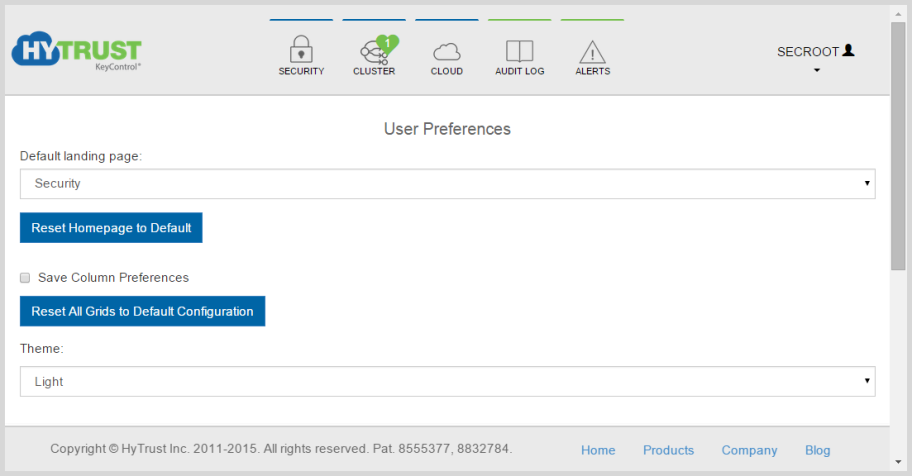Overview of the WebGUI User Interface
Contents
Introduction
Administration of the HyTrust KeyControl cluster is through a standard web browser (Firefox, Safari, Chrome and IE). Communication between the UI and the KeyControl cluster is over HTTPS. It is recommended, although not required, that DNS entries are set up for each node in the KeyControl cluster.
Access to the HyTrust system is through any standard browser. To access the system, simply enter the URL containing either the IP address or hostname of any KeyControl node in the cluster.
With version 3.0, HyTrust DataControl introduces new features and a new interface. This topic reviews the different aspects of the interface so that you can more easily find your way around. Detailed instructions for your initial login appear in: Logging into the WebGUI for the First Time. Here is the home page of the webGUI:
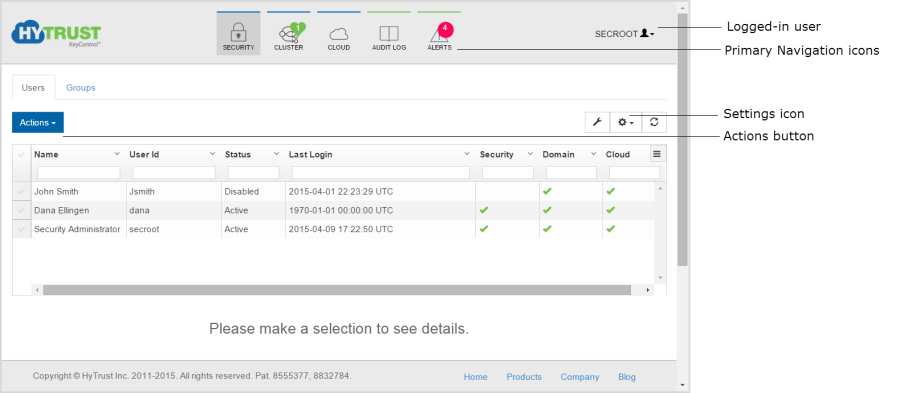
Clicking on Home, at the bottom of the screen. takes you to the HyTrust web site home page. The other choices at the bottom of the screen also take you to the HyTrust web site, at the locations named.
Logged-in User
At the top right of the home screen shown above, you see the name of the logged-in user. The content you see in the rest of the user interface reflects the privileges of that user. This is the secroot user, so all privileges are present and all icons and choices are shown.
Primary Navigation Icons
![]()
Also at the top of the home screen are the primary Navigation icons, which are your key to the actions that you can take. The first three icons may or may not appear, depending upon the privileges of the logged-in user. For details on the Navigation icons, see Using the Primary Navigation Icons.
Settings Icon
![]()
When logged in, click on the Settings icon, in the center right of the screen (shown throughout with a cogwheel) to change the default settings. The settings that are shown depend upon the privileges of the logged-in user. For more details on default settings, see Default Settings.
Actions Button

Most Commands give you choices to make through your clicking the Actions button, the blue button on the left of the screen above the table. The actions that you can take depend upon your privileges and which navigation icon you chose.
Account Settings
Your account settings include your name, a change password button, your email address, and toggles for various options. To review and/or change your account settings, click your login name at the top right of the home screen, and then click Account Settings. The following screen appears:
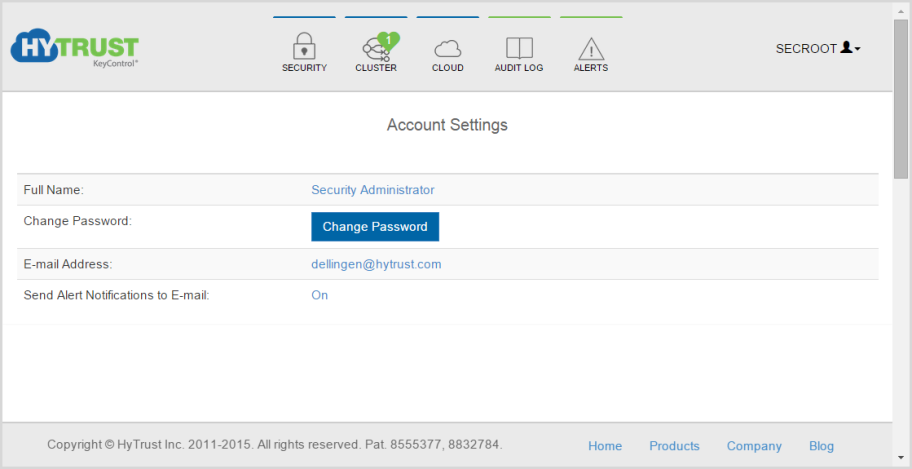
On this page, you can change your display name, your password, your email address, and toggle whether to send E-mail for alert notifications.
User Preferences
User preferences include the option to set your default landing page, to save your column preferences, to reset all grids to the default configuration, and to choose a theme (Light or Dark). Note that all of these preferences are stored locally on your connecting PC, and are specific to the logged-in user and the browser you are using at the time. To review and/or change your account settings, click your login name at the top right of the home screen, and then click User Preferences. The following screen appears: