Using the Settings Icon to Configure Defaults
Default settings for Users, Clusters, Cloud, System Settings, and Support all appear when you click the Settings icon (the cogwheel), which appears on the home screen in all modes. As with the other options in the user interface, the settings that are shown depend upon the privileges of the logged-in user. It is at the right side of the screen, as shown below:
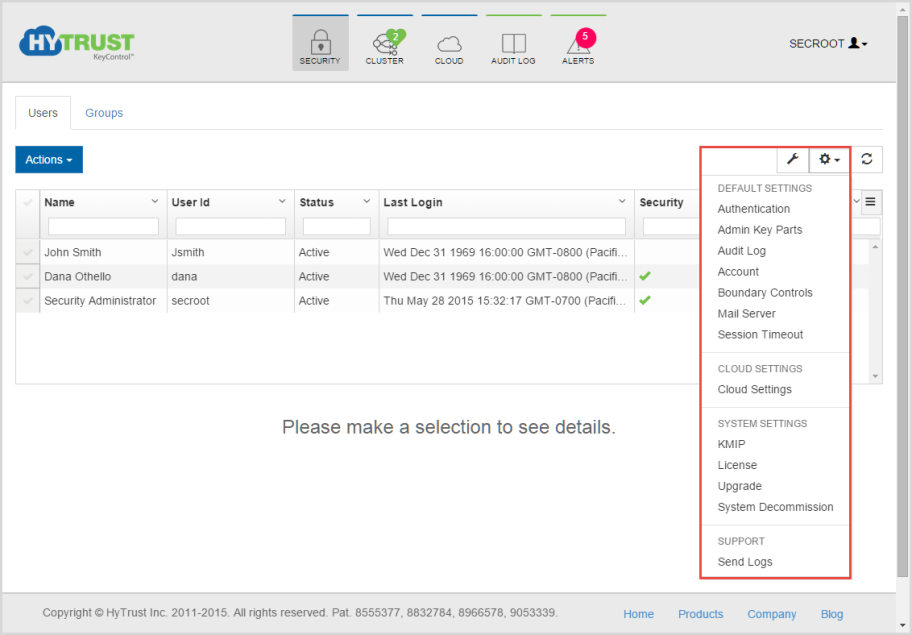
Your choices include:
- Authentication - Enables you to set password expiration, in days, maximum failed logins, and minimum previous passwords.
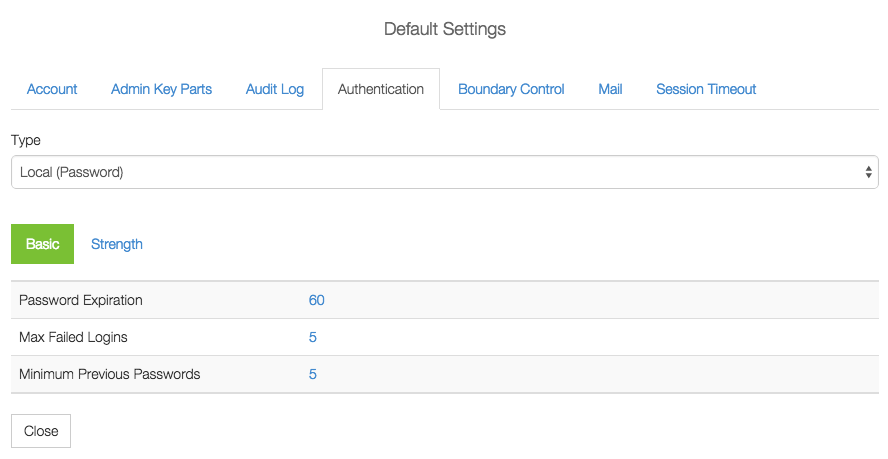
You can also toggle the authentication method between local to RADIUS. For details, see Authentication Settings. - Admin Key Parts - Enables you to specify the number of key parts, and generate a new Admin Key.

For details, see KeyControl Backup and Restore. - Audit Log - Shows you the earliest log date, the maximum log size, the syslog server and port, if you have one.
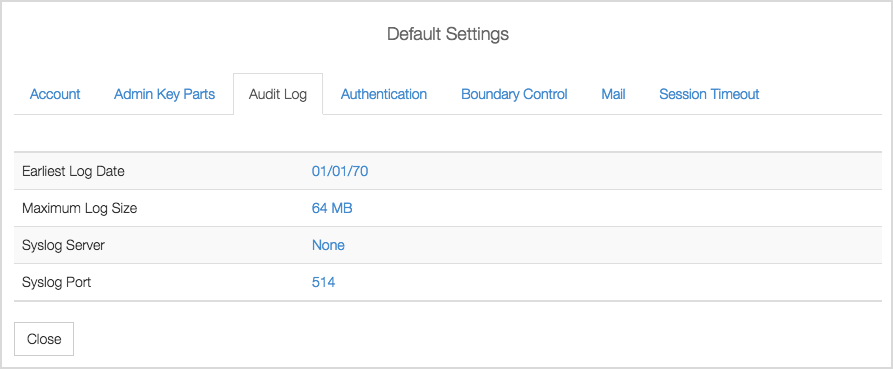
For details, see Logging and Auditing. - Account - Enables you to set the number of days after which the account expires. The default is 365.
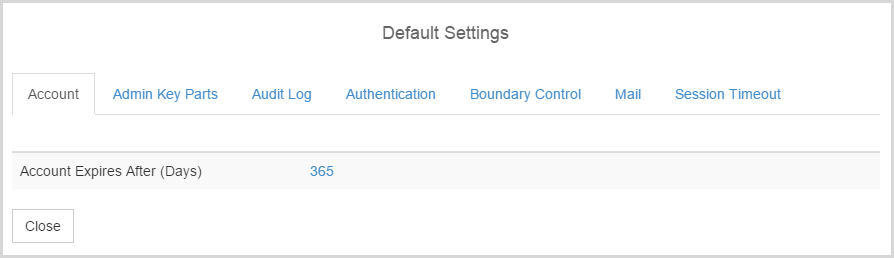
- Boundary Control - Enables you to specify the server, login, and password for the Boundary Control server, and to send a test message.
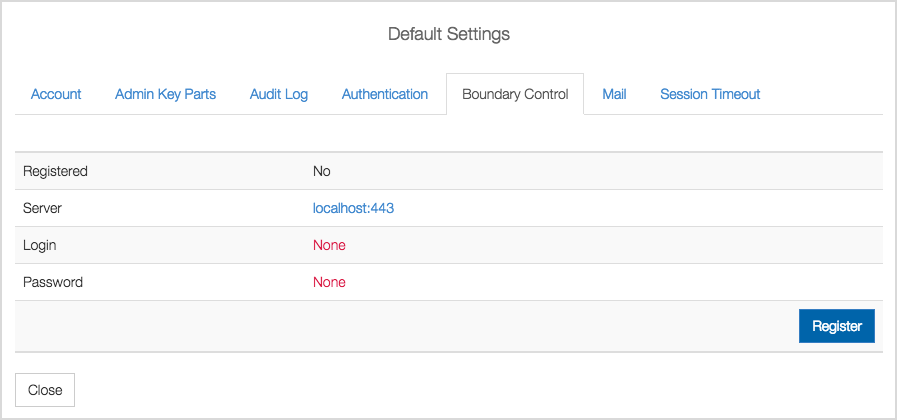
For details, see Boundary Control Settings. - Mail Server- Enables you to specify the IP address of the mail server, the port and login for the mail server, to send a test message, and to disable E-mail notifications.
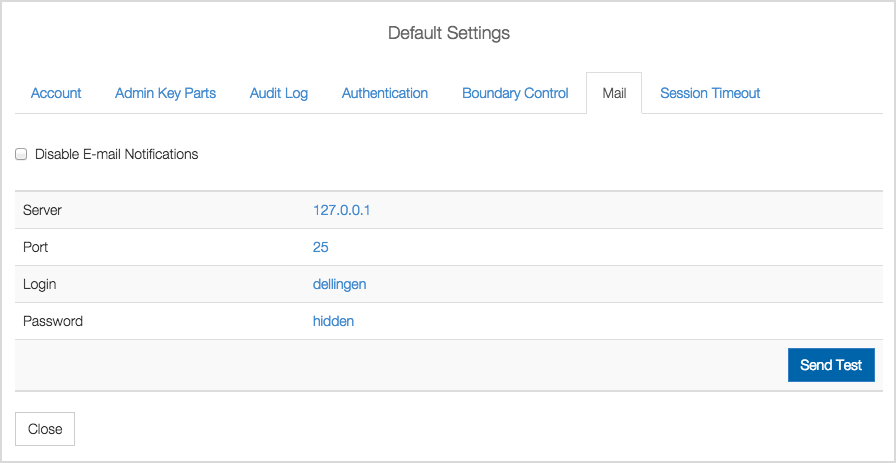
For details, see Mail Settings. - Session Timeout - Enables you to set a global timeout period for session timeout. Slide the dot to the left to decrease the time, or slide it to the right to increase the time. The maximum period you can set, which is the default, is 30 minutes.
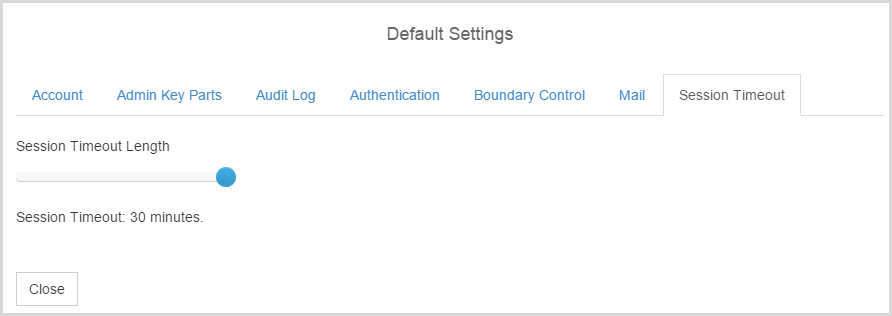
- Cloud Settings - Enables you to specify the heartbeat and grace period, which default to 30 seconds and one day.
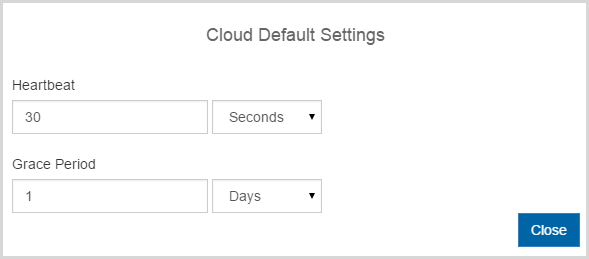
The Settings Icon is also your starting point for System Settings and Support.
- KMIP - Enables you to specify the Key Management Interoperability Protocol configuration and parameters, both basic and advanced.
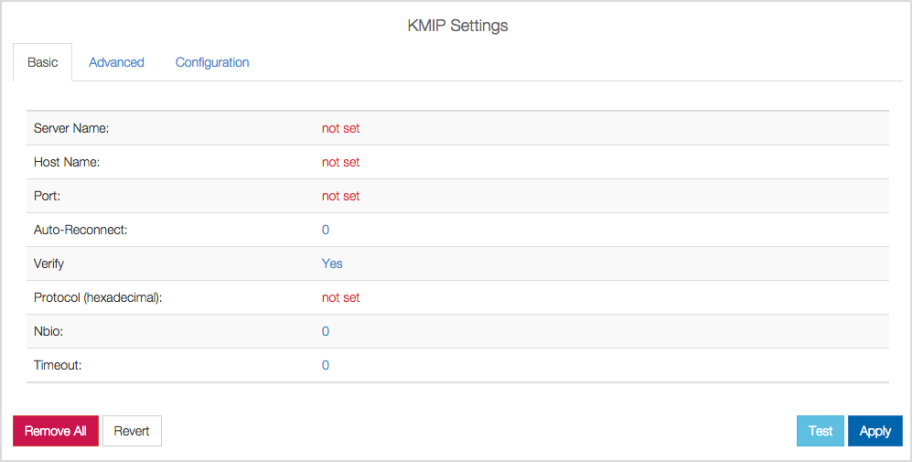
For details, see Setting KMIP Parameters. - License - Provides you with the installation and expiration dates of your license, the maximum number of virtual machines you can control, a reading of how many you currently have, and how many Cloud virtual machines. It also provides you with a button that displays the End User License Agreement (EULA).
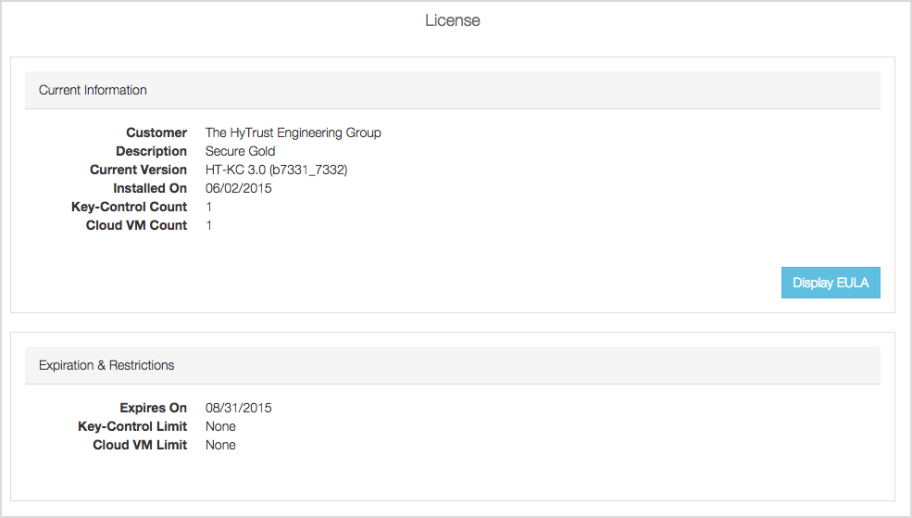
For details, see Upgrading Your License. - Upgrade - Provides you with your license ID and license version, contact information for HyTrust License Support, and also provides a button to click to upload your new License.
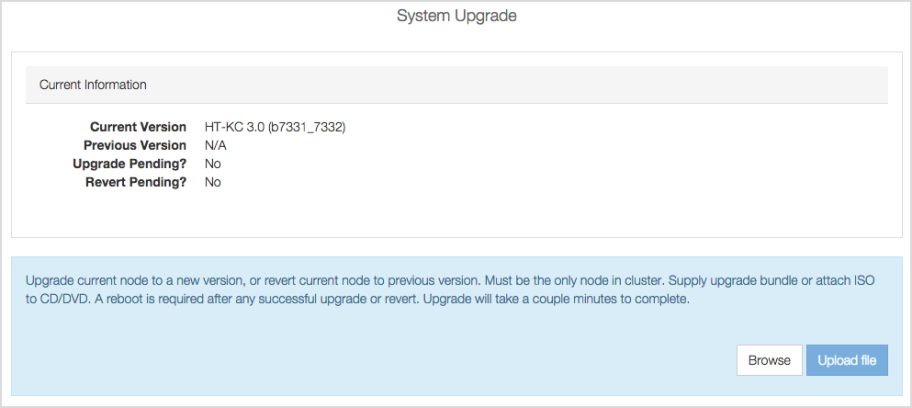
For details, see Upgrading Your License. - System Decommission - Provides instructions for decommissioning the KeyControl Server.
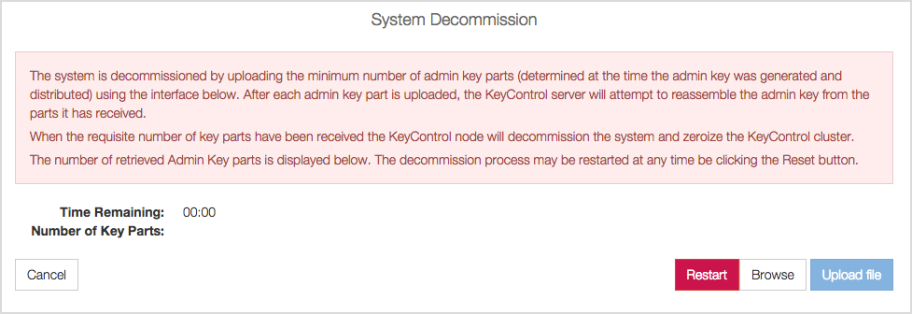
For details, see Decommissioning Your HyTrust KeyControl Server. - Support: Send Logs - Enables you to send logs to HyTrust Support, if needed.
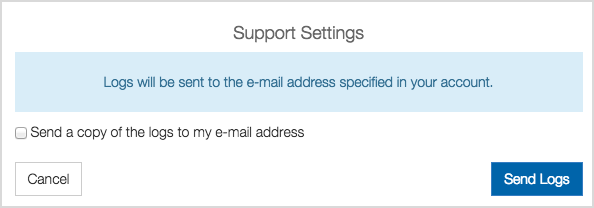
For details, see Sending Logs to HyTrust Support.