Introduction
The details of the webGUI user interface are described in Overview of the User Interface, elsewhere in this guide. This topic describes the aspects unique to the initial login.
Once access is made to one of the KeyControl nodes in the cluster, the following screen is displayed:
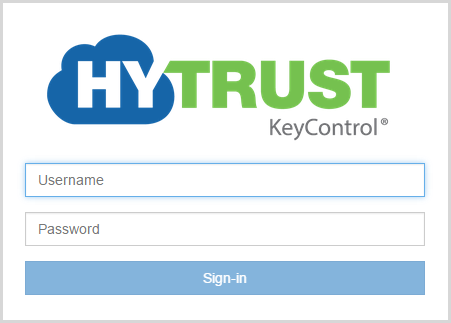
IMPORTANT: During install, a single administrator is automatically created with a username of secroot with a password of secroot. For your first login, you must use this login. You can and must change the password, but you cannot change the username. See also: Creating New Users and Groups using the WebGUI, elsewhere in this guide.
After logging in for the first time, you will be presented with the EULA. Read the EULA, then scroll to the bottom and click I Agree. After accepting the EULA, you will be prompted to change the default secroot user password. A minimum of 8 characters, including 1 digit, 1 uppercase character, 1 lowercase character, and 1 symbol is required for the password.
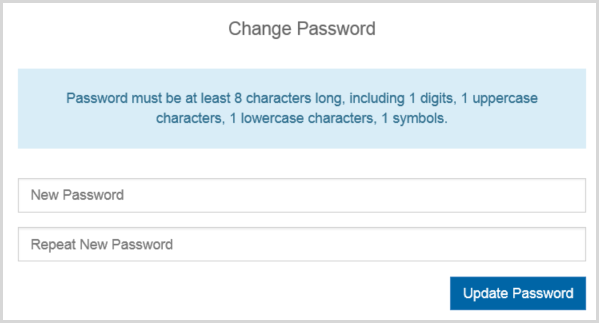
To change your password, defaults and other default settings See the topic "Using the Settings Icon to Configure Defaults", elsewhere in this guide.
It is recommended that you configure an email address and SMTP settings for KeyControl. KeyControl uses these settings to send out Alerts and pieces of the Admin Key. If email is not configured, then notifications and Admin Key parts will be displayed as Alerts in the webGUI. Further details on Admin Key parts appear in the section KeyControl Backup and Restore
To change the mail settings at a later date, see Mail Settings
Once you click Apply at the end of Mail Settings screen, you will receive an Admin Key part in email within a minute or so. Be sure that this arrives in your specified mailbox. Keep this Admin Key safe since it will be needed to restore the KeyControl node from backups, and other recovery situations.
For further details about distributing the Admin Key parts, see the section KeyControl Backup and Restore
Viewing and Managing Alerts From the WebGUI
Alerts are posted to administrative groups in response to various actions. Examples of Alerts are:
- Login disallowed for a user after typing the password incorrectly up to the maximum number of tries
- Grace period expiration
- Attempting to add a new KeyControl node fails due to license checks
Below is the User Alerts screen for the secroot user, with one alert selected:
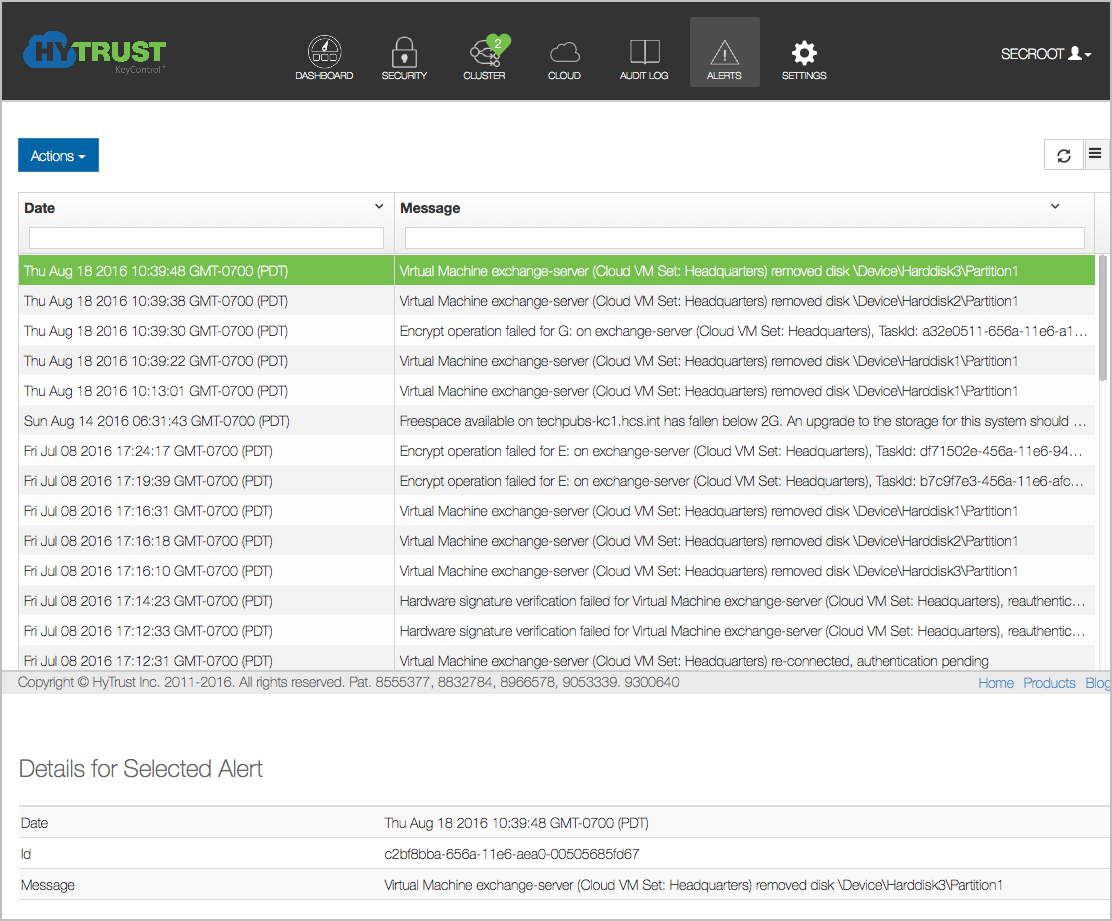
Alerts can be deleted by clicking the each Alert you want to select, and then clicking the Actions button, and then clicking Delete Alert(s)
Even though Alerts are posted to all members of a group, the Alerts reside in each user's Alert mailbox. Thus, deleting an Alert will only delete the Alert for that user. Alerts are also sent to the Security Administrator's email address and to any other users in the KeyControl Admin Group.
Session Timeout
When logged on, if there is no activity for 30 minutes, your session will time out and you will be required to log on once again.