Click the Authentication tab in the Settings Icon dialog box. Choose Local (Password) authentication, or RADIUS (Remote Authentication Dial In User Service).
NOTE: The secroot user must be authenticated using Local Authentication and cannot be changed to use external, RADIUS authentication. You can specify Local or RADIUS for all other users.
Local Authentication
If you choose Local, you see the following screen:
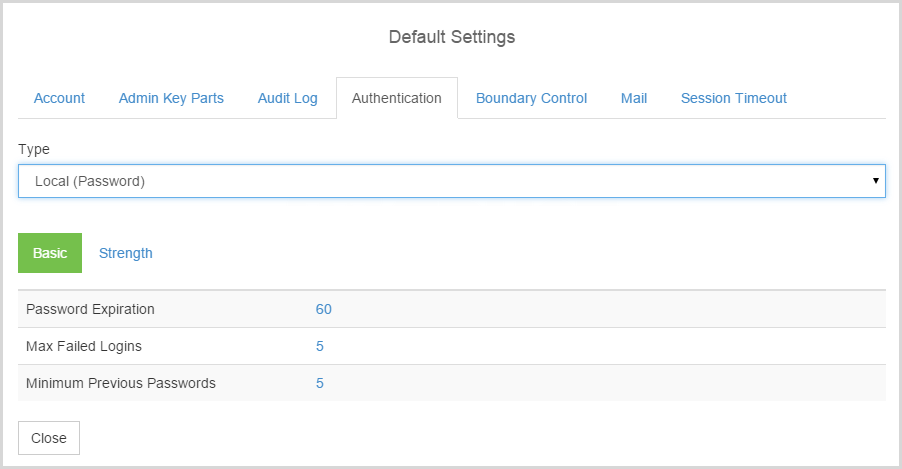
The Basic tab enables you to set the Password Expiration, in days, and to set the Max Failed Logins and Minimum Previous Passwords.
Clicking the Strength tab enables you to fine tune the level of password strength. When you are finished, click Close. Your changes take effect immediately.
RADIUS Authentication
If you choose RADIUS, you see the following screen:
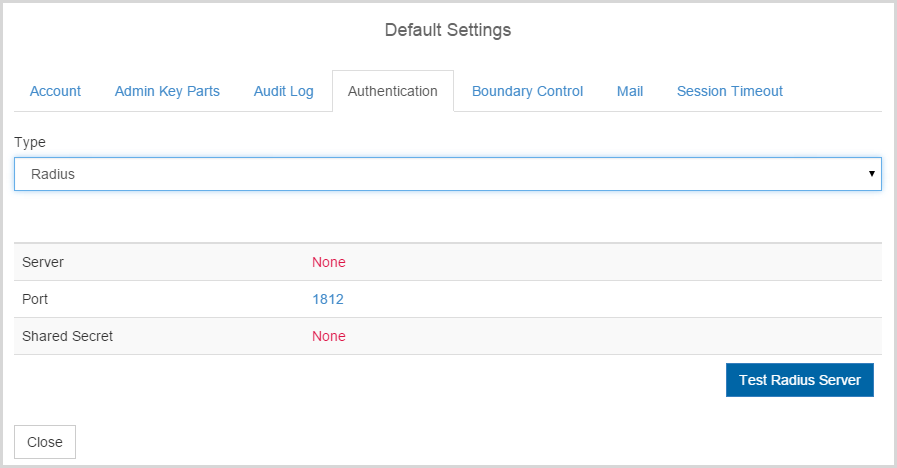
Fill in the configuration parameters:
- Server: Enter either the host name or the IP address of the server.
- Port: Enter the port used in communication with the RADIUS server.
- Shared Secret: Enter the shared secret that is set up for RADIUS communications.
You can test the RADIUS server connection with the Test RADIUS Server button that is provided. If the settings are not accurate, KeyControl will return an error message. If you see an error message, check the settings, correct the information entered and test the server again.
If you see The RADIUS server is responding message, click OK and then click Close.
After setting up this server information, RADIUS becomes the default authentication type when creating new users.
See also: Using the Settings Icon to Configure Defaults, in the Guide to Using the WebGUI.