Overview of the WebGUI User Interface
Introduction to the WebGUI User Interface
Access to and administration of the HyTrust KeyControl cluster is through a standard web browser (Firefox, Safari, Chrome and IE). Communication between the UI and the KeyControl cluster is over HTTPS.
To access the system, simply enter the URL containing either the IP address or hostname of any KeyControl node in the cluster.
This topic reviews the different aspects of the interface so that you can more easily find your way around. Detailed instructions for your initial login appear in: Logging into the WebGUI for the First Time
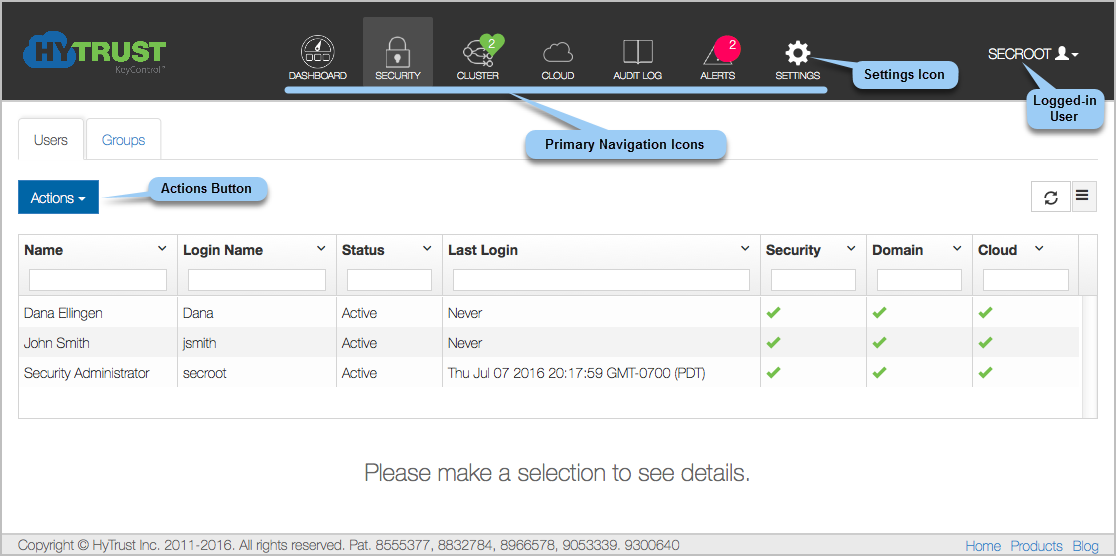
Clicking on Home, at the bottom of the screen. takes you to the HyTrust web site home page. The other choices at the bottom of the screen also take you to the HyTrust web site, at the locations named.
Logged-in User
At the top right of the home screen shown above, you see the name of the logged-in user.
Primary Navigation Icons
![]()
Also at the top of the home screen are the primary Navigation icons, which are your key to the actions that you can take. For details on the Navigation icons, see Using the Primary Navigation Icons
Settings Icon
![]()
When logged in, click on the Settings icon, in the center right of the screen (shown throughout with a cogwheel) to change your Account Settings and the default settings. For more details on default settings, see Using the Settings Icon to Configure Defaults
Account Settings
On this page, you can change your display name, your password, your email address, and toggle whether to send E-mail for Alert notifications.
You also have the option to download your Admin key, as shown in the section on "KeyControl Backup and Restore"
Actions Button
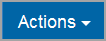
Most commands give you choices to make through clicking the Actions button, the blue button on the left of the screen above the table. The actions that you can take depend upon your privileges and which navigation icon you chose.
User Preferences
User preferences include the option to set your default landing page, to save your column preferences, to reset all grids to the default configuration, and to choose a theme (Light or Dark). Note that all of these preferences are stored locally on your connecting PC, and are specific to the logged-in user and the browser you are using at the time. To review and/or change your account settings, click your login name at the top right of the home screen, and then click User Preferences.