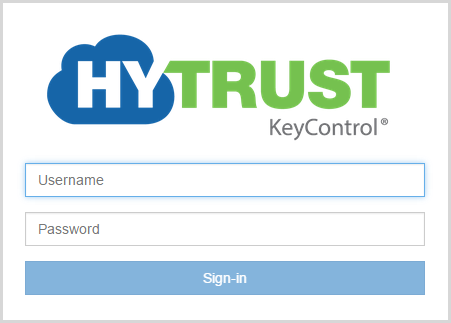Deploying an Elastic Load Balancer (ELB) on Amazon Web Services
An Elastic Load Balancer (ELB) enables you to share the impact of virtual machines on multiple KeyControl nodes in a KeyControl Cluster. It does this without your intervention after the initial setup phase. This material walks you through setting up your ELB.
Requirements for Deploying an ELB
The following components are required prior to placing an Elastic Load Balancer (ELB) in front of a new KeyControl cluster:
- Two or more running KeyControl instances.
- A Security Group of KeyControl nodes.
Log on and Select your Region
Take the following steps:
- Log on to your EC2 account.
- Navigate to EC2 Console Dashboard.
- At the top right of EC2 Dashboard, select the region in which your existing KeyControl node/cluster resides.
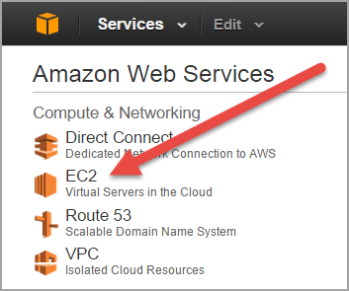

Create your Load Balancer
- From EC2 Dashboard under NETWORK & SECURITY, select Load Balancers from the navigation panel.
- Click Create Load Balancer.
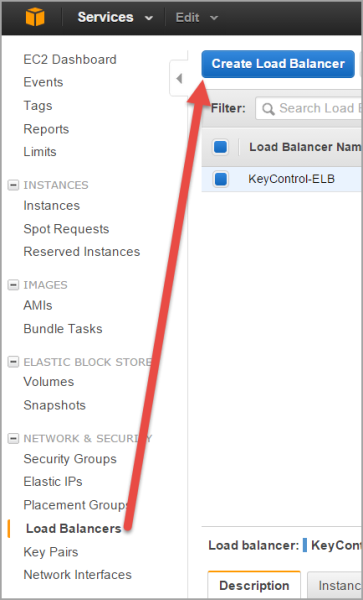
Define your Load Balancer
- In the Load Balancer wizard specify a name for the load balancer. Note that the name must be only alphanumeric. Hyphens are OK; spaces are not.
- From the drop-down menu in Create LB Inside select the VPC in which the two KeyControl
instances reside. In this instance the objective is to create an Internet-facing load balancer, so
that your KeyControl cluster can be accessed from outside the AWS network. Given that, do NOT check Create an internal load balancer.
In addition, Leave Advanced VPC configuration unchecked.
- Under Listener Configuration, make the following selections:
- Select HTTPS for Load Balancer Protocol.
- Select HTTPS for Instance Protocol.
- Click Continue.
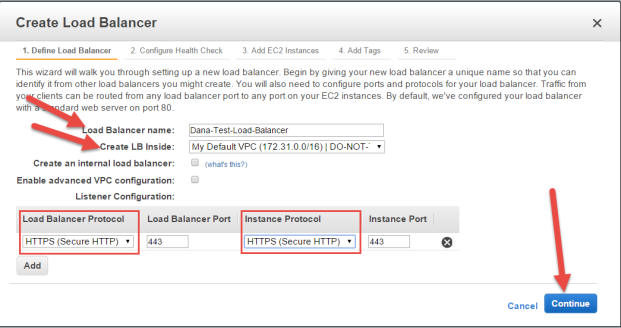
Select a Certificate for your Load Balancer
If you have already uploaded a certificate, you may use any of your existing certificates. Take the following steps:
- Click Choose an existing SSL Certificate as Certificate Type.
- Select your certificate from the drop-down menu of existing certificates.
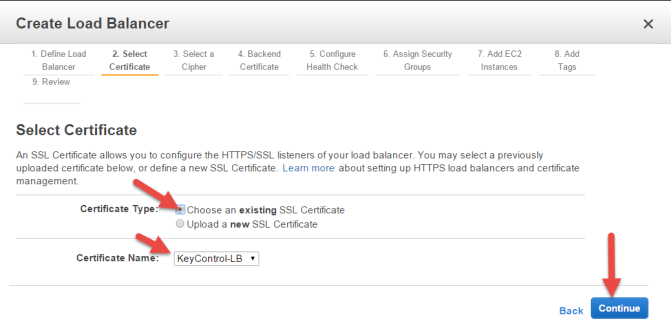
If you wish to assign a new certificate for your ELB, take the following steps:
- Click Upload a new SSL Certificate as Certificate Type.
- Enter the name of the certificate in Certificate name.
- Copy and paste the PEM-encoded private key of your certificate into the Private Key box.
- Copy and paste the PEM-encoded public key of your certificate into the Public Key Certificate box.
- If applicable, copy and paste the PEM-encoded certificate chain into the Certificate Chain box.
- Click Continue.
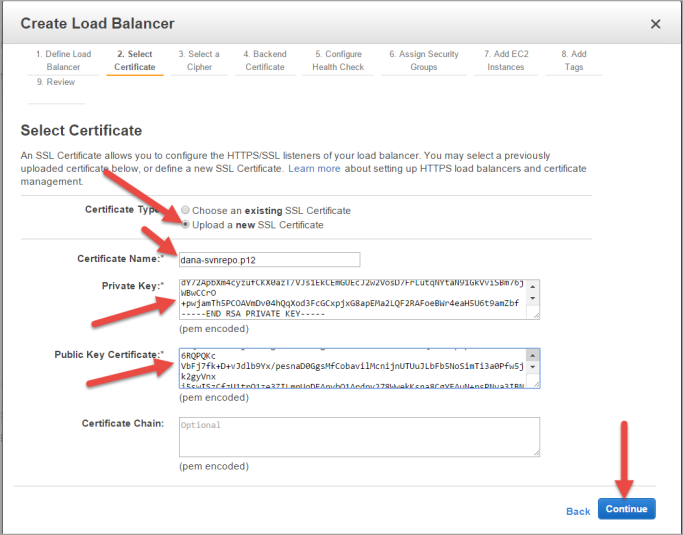
Select a Cipher for your Load Balancer
You have the capability to customize the ELB's Security Policy at your
discretion, or you can pick a predefined Security Policy from the drop-down menu.
We recommend that you select ELBSecurityPolicy-2014-10 from the set listed in Predefined Security Policy.
Click Continue.

Provide a Backend Certificate (optional)
If you wish to provide a certificate for the backend instances, you may do so, Otherwise, check Proceed without backend authentication., and then click Continue
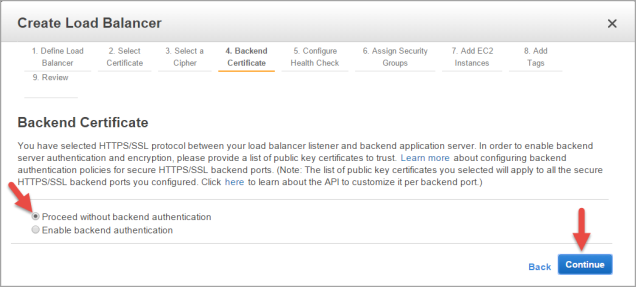
Configure a Health Check for your Load Balancer
Take the following steps:
- Accept HTTPS for Ping Protocol.
- Accept 443 for Ping port.
- Update Ping Path to be:
/doc/Admin_Guide/Admin_Guide.html.You may modify the parameters displayed under Advanced Details later, if there is a need for it.
- Accept the defaults, and then click Continue.
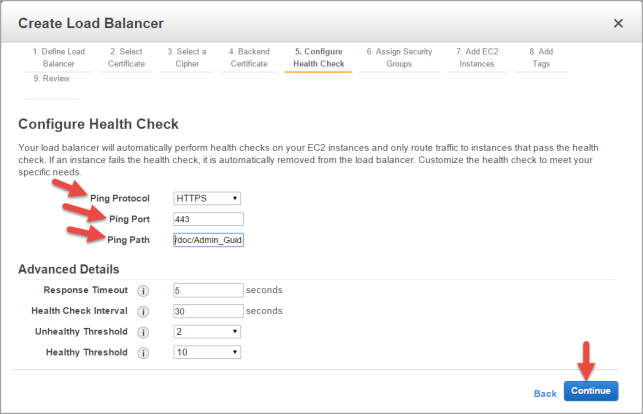
Assign a Security Group
Take the following steps:
- Click Select an existing Security Group.
- Select the Security Group that you have created for your KeyControl instances.
- Click Continue.
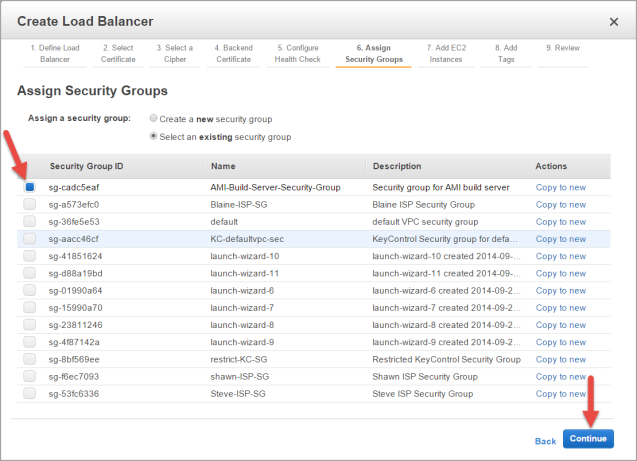
Add EC2 Instances
Take the following steps:
- From the list of instances, select all KeyControl instances that are to be used by this ELB.
- Accept the defaults for Availability Zone Distribution.
- Click Continue.
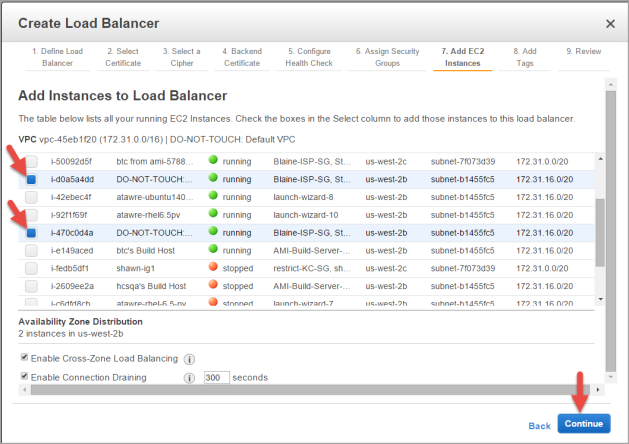
Add Tags to your Load Balancer (optional)
You may add as many tags as you wish to your ELB at this point. When you are finished, click Continue.
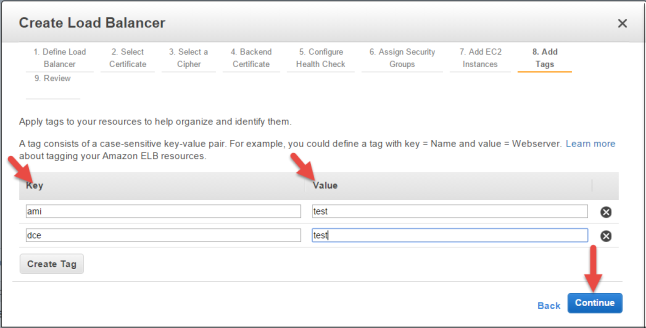
Preview your Load Balancer Settings
Review the options you have chosen, edit and modify them if needed.
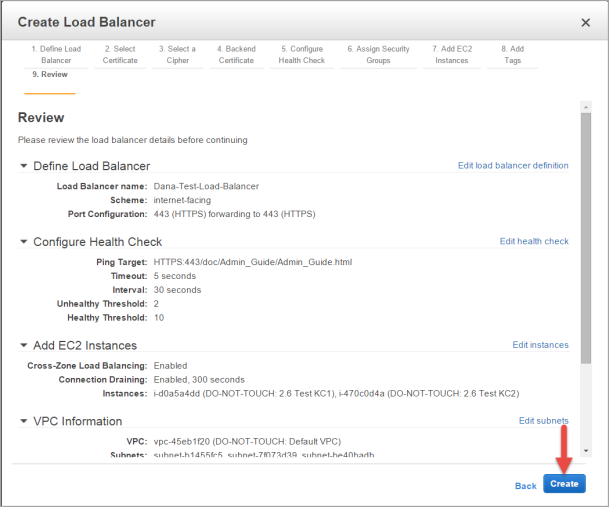
- Click Create.
- Click Close, after the load balancer is created.
Enable Stickiness in your Load Balancer
On the Load Balancer page, select the newly created Load Balancer and then take the following steps:
- Click the Description tab in the Load Balancerdetails section of your ELB.
- In the Port Configuration section, next to Stickiness: Disabled, click the Edit link.
- Select Enable Load Balancer Cookie Stickiness.
- Leave Expiration Period blank.
- Click Save.
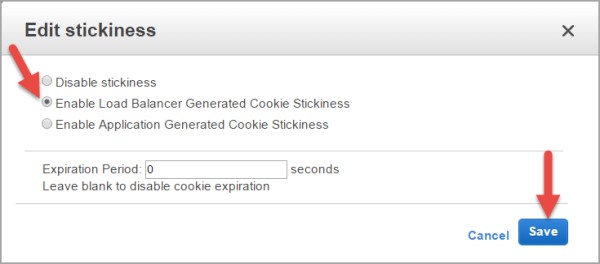
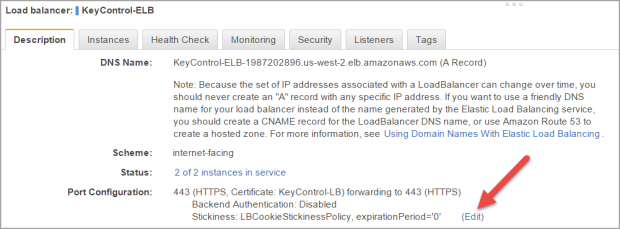
Run a Health Check on your New Load Balancer
Take the following steps:
- Click the Instances tab in the Load Balancerdetails section of your ELB.
If any of the instance's status shows OutOfService, there could be up to a several minute delay before the load balancer marks the instances as being InService (Healthy). Once all of backend instances are marked InService, your load balancer is fully operational.
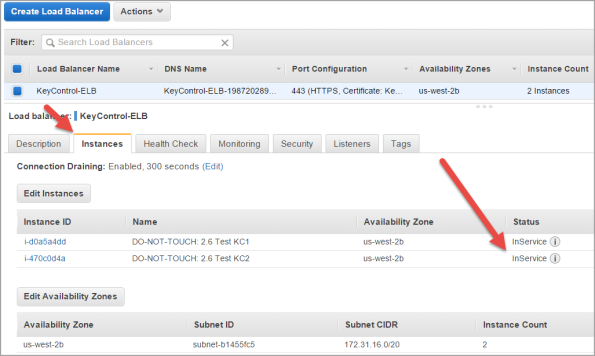
Logging in to your KeyControl Cluster Through the Load Balancer
Take the following steps to see your Load Balancer in action:
- Click the Description tab in the Load Balancerdetails section of your ELB.
- Copy the DNS name of the ELB, excluding (A Record).
- Open your browser, and in the navigation/address bar type https:// followed by ELB DNS name.
- Log on with your Username and Password. If your login is successful, you have set up your Load Balancer successfully.
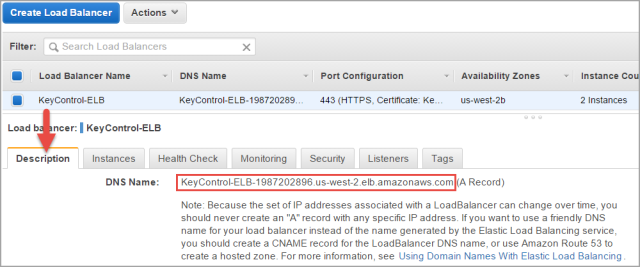

After a pause, you should see the login page of one of your KeyControl instances.