Encryption with Linux Virtual Machines
Contents
- Introduction
- Installation
- Installing the HyTrust DataControl Policy Agent on Linux
- Uninstalling the HyTrust DataControl Policy Agent on Linux
- Upgrading the DataControl Policy Agent on Linux
- VM Management
- Registration of The VM
- Simplified Registration
- Checking The VM Post Registration
- Setting Up A Device For Encryption on Linux
- Fast Initial Encryption on Linux
- Encrypting An Existing Device on Linux
- Removing and/or Decrypting an Existing Device
- Resizing a Device on Linux
- Automatically Mounting Filesystems On Linux
- Revoking VM Permissions
- VM Handlers For Attach/Detach
Introduction
This chapter describes installation and management of the HyTrust DataControl Policy Agent (the Policy Agent) on Linux platforms. We also describe DataControl features that are specific to Linux. We assume that you have read the introductory Encryption Within Virtual Machines, Using the Policy Agent chapter which covers the architectural aspects as well as operations that are common to both Windows and Linux.
Platforms supported
For details, review the platforms list, here: Encryption Within Virtual Machines, Using the Policy Agent.
Prerequisites
We currently require access to the unzip command and the openSSL package. Please check to make sure that both are available.
We also require access to the curl command if you plan to use hcs3 for S3 storage. For details on hcs3, see the discussion of the command, here: The hcs3 Interface.
Installation
The following sections describe how to install, upgrade and uninstall the Policy Agent on Linux. For Windows, see Downloading and Installing the Policy Agent on Windows.
Downloading and Installing the HyTrust DataControl Policy Agent on Linux
The Policy Agent software is embedded within the KeyControl cluster. Click on the Cloud Icon in the webGUI, click the Actions button, and then click Download Client. This is shown below:
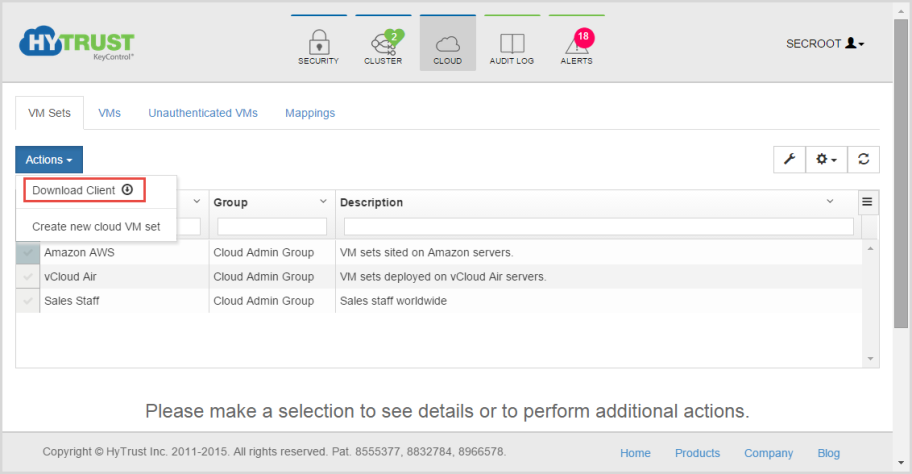
The download process will start and you will get a file called hcs-client-agent.zip placed in your default download directory. The zip file will most likely be unzipped but if not and you're downloading on Linux, you will need to install unzip. There are two directories, one for Linux and one for Windows. Within the linux directory is the hcs-client-agent-3.0.run package for Linux. This should be copied to the VM.
You also need to generate a certificate that will be used during registration of the VM. To obtain a certificate, select the Cloud VM Set to which you want to associate the VM. For example, let's assume that we wish to generate a certificate for the "Amazon AWS" group, highlighted in the image above. An alternative is to use the “-a” option when running “hcl register”.This will be described soon.
Click the Cloud Icon, then choose a VM set for which you want a certificate. Select that VM, then click the Actions button and then Create new certificate, as shown below:
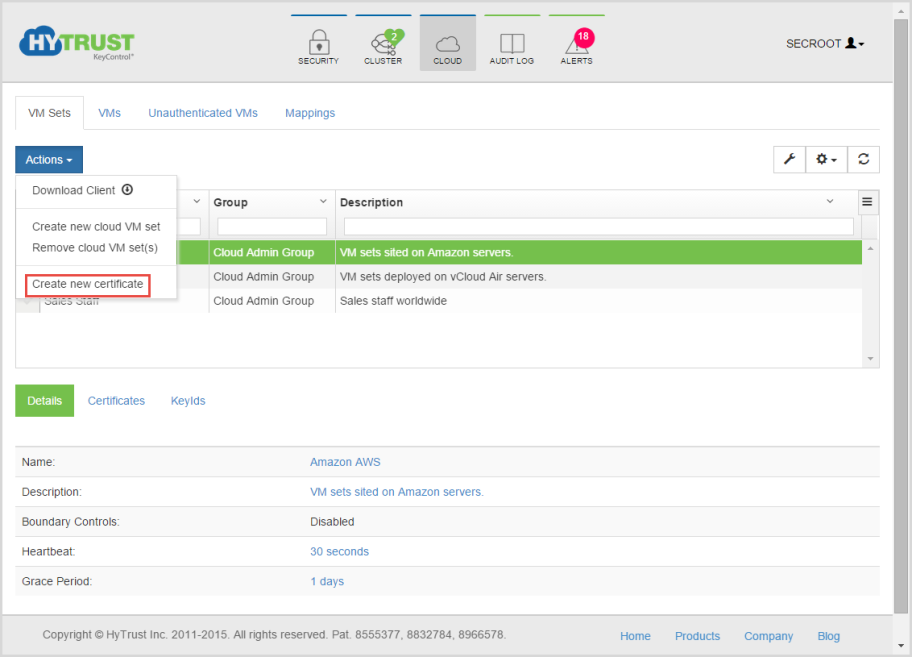
The Create New Certificate dialog box appears:
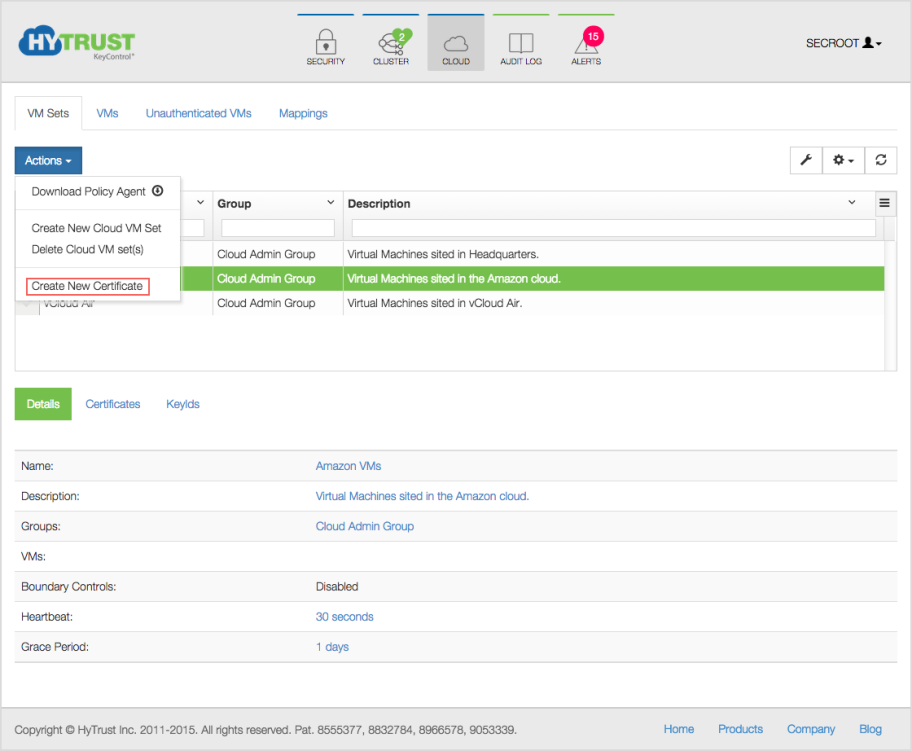
- Enter a passphrase to encrypt the certificate and the date that you wish the certificate to expire. The passphrase is optional. If you supply one, you will need to enter it again when you register the VM.
- Click Create.
You should get a .bin file downloaded to your default download folder (browser specific). For example, the certificate file will have a name similar to 24bcc80a-9096-11e1-b701-000c29de5d41_120427182353.bin
The next stage is to copy both the files (the VM Policy Agent software and the certificate .bin file) obtained from the KeyControl cluster to the VM. You then need to log on to the VM with root privileges. The rest of the document assumes that you have logged in as root. If you are not logged in as root, you must prefix each command with sudo so that all commands are run with root privileges.
If you have copied the software zip file to the Linux VM on which you will install it, unzip it and navigate to the directory where the package is located:
$ unzip hcs-client-agent.zip Archive: hcs-client-agent.zip creating: hcs-client-agent/ creating: hcs-client-agent/linux/ inflating: hcs-client-agent/linux/hcs-client-agent-3.0.run creating: hcs-client-agent/windows/ inflating: hcs-client-agent/windows/hcs-client-agent-3.0.exe extracting: hcs-client-agent/hcs-api-3.0.tgz $ cd hcs-client-agent/linux $ ls hcs-client-agent-3.0.run*
You can check the version of the packed software as follows:
# sh hcs-client-agent-3.0.run version Verifying archive integrity... All good. Uncompressing hcs-client-agent-3.0.run........................ HyTrust Agent version 3.0 (b4830_4834M)
Next, you need to install the software by running the self-extracting, downloaded software as follows:
# sh hcs-client-agent-3.0.run Verifying archive integrity... All good. Uncompressing hcs-client-agent.run............. Adding system startup for /etc/init.d/hcld ... /etc/rc0.d/K20hcld -> ../init.d/hcld /etc/rc1.d/K20hcld -> ../init.d/hcld /etc/rc6.d/K20hcld -> ../init.d/hcld /etc/rc2.d/S20hcld -> ../init.d/hcld /etc/rc3.d/S20hcld -> ../init.d/hcld /etc/rc4.d/S20hcld -> ../init.d/hcld /etc/rc5.d/S20hcld -> ../init.d/hcld Run once hcld Installation successful
Note that the exact output displayed will depend on the version of Linux used. On some versions, the output will be less verbose.
The next step is to register the VM.
Uninstalling the HyTrust DataControl Policy Agent on Linux
Uninstalling the VM agent software is done simply by running the .run script and passing the uninstall option. This is shown below:
Note: by uninstalling the Policy Agent software, all configuration information will be lost including access to all encrypted devices.
# sh hcs-client-agent-3.0.run uninstall Creating directory hcs-agent-agent Verifying archive integrity... All good. Uncompressing hcs-agent-agent.run............. Data on all encrypted volumes will be lost. Proceed with uninstall? (yes/no) yes Encrypted device /dev/sdb1 detached; decrypted contents no longer visible Encrypted device /dev/sdc1 detached; decrypted contents no longer visible Encrypted device /dev/sdd1 detached; decrypted contents no longer visible Stopping hcld... done Uninstall successful
Upgrading the HyTrust DataControl Policy Agent on Linux
Upgrade of the VM is achieved simply by running the new .run script. The existing configuration is preserved. You can check the current version of the software as follows:
# hcl version 3.0 (b7326)
And to upgrade, simply run the installer as follows and enter y when prompted to upgrade. You can check:
# sh hcs-client-agent-3.0.run Creating directory hcs-agent-agent Verifying archive integrity... All good. Uncompressing hcs-agent-agent.run............. HyTrust Agent version 3.0 already installed Upgrade existing install? (y/n): y Stopping hcld... done Run once hcld Starting hcld... done Installation successful
You can verify the version of the software as follows:
# hcl version 3.0 (b7181)
VM Management
In the following sections, we describe the operations that can be performed on the VM including registration, authentication, encrypting devices, and obtaining and understanding status messages. Click the Cloud icon, select a VM Set, and then click the Actions button, as shown below:
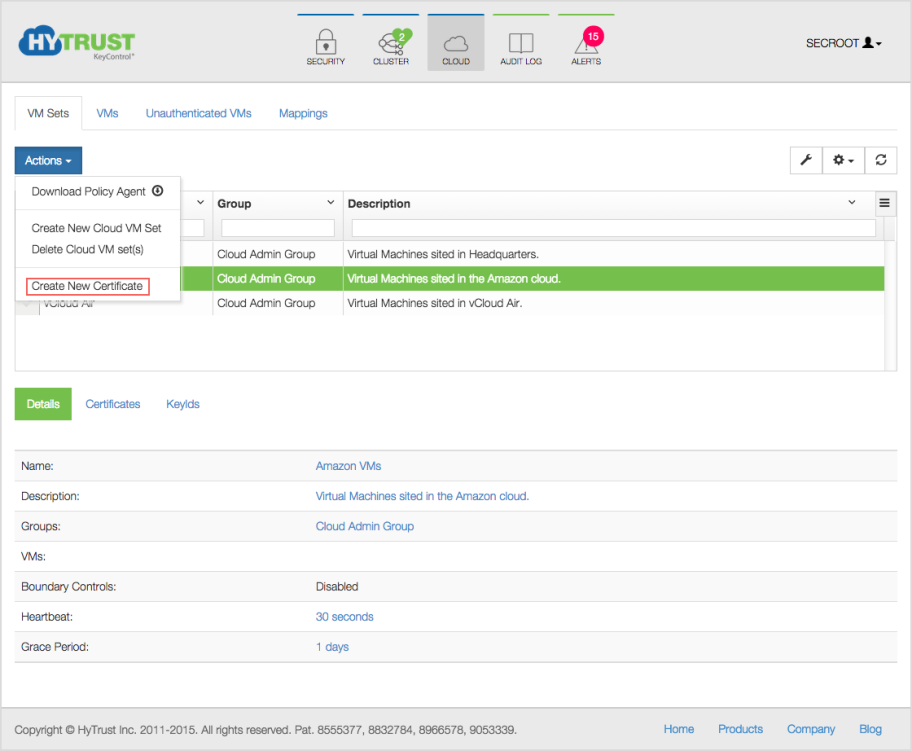
From here click Create New Certificate and you will see the following screen:
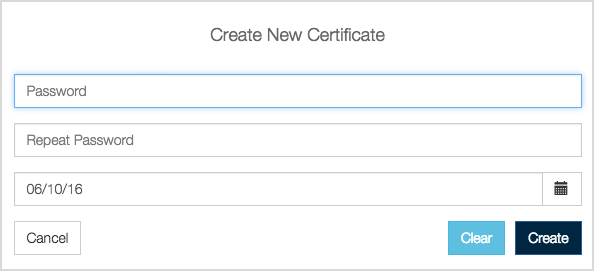
Type the Password for the certificate, and confirm it by typing it again. You will be prompted to re-type this Password when you register the VM. You can also specify the expiration date for the certificate. By default this is one year from the current date, but you can type a new date or pick from the calendar box on the right. Next, click the Createbutton. The certificate is created and is immediately downloaded to your host machine. If you decide not to create the certificate, simply click Cancel.
Creation of Certificates
Once you have created a Cloud VM Set and wish to add a VM, you first need to create a certificate. From within the file browser, select a Cloud VM Set. For example, in the screenshots above, we have selected the Amazon VMs Cloud VM Set:
Registration of the VM
There are two methods of registration. The first method, which is described below, involves creating a certificate for each VM and authenticating on both the VM and on the KeyControl cluster. The second method is a simplified form which requires typing KeyControl credentials on the VM itself, which may not be acceptable to all users. First we explain the main form of registration, which requires typing a passphrase on both the VM and authenticating within the KeyControl cluster.
The hcl command is your gateway to VM encryption services. To register a VM, start up an xterm or other suitable terminal window. There are a number of options available. You can view the options by typing man hcl. The manual page is also available here.
Run the following command to register the VM with the KeyControl cluster. Note that you must first copy the certificate to the VM from which you will register, and make sure that you switch to the directory where you place the certificate.
# hcl register -h hq-4 -d "This is my Ubuntu VM" 10.238.32.74 \
ad85837b-9862-11e1-afd5-000c29de5d41_120507163538.bin
Enter Import Password: Enter certificate passphrase
Enter passphrase (min 16 characters): onetimepassword16chrsmin
Registered as hq-4 with KeyControl node 10.238.32.74
Please login to the KeyControl node to complete the authentication of this node
-h and -d arguments are optional. The name of the VM (the -h argument) is any user-selected name. In this case, we just entered the name "my_ubuntu." It will appear in the webGUI next to this VM. If the argument is omitted, the hostname will be used by default. The IP address references the KeyControl node and the certificate filename is the last parameter. The -d argument is optional and will appear in the webGUI as a hint.
In the example above, the ad85....bin file was the certificate file obtained from the Create new certificate step.
The Import Password is the password used to encrypt the certificate while generating it.
The Passphrase is the one-time password used to authenticate the VM with the KeyControl node. This must be a minimum of 16 characters.
You can perform this in a single step as follows:
# hcl register -h VM_name -d Description -p CertPass -o OneTimePass kps1:443,kps2:443,kps3:443 \
/path/to/cert.bin
In the example here, we are registering with a cluster of three KeyControl nodes. It is important to maintain the KeyControl list correctly. If KeyControl nodes are added or removed, you should call hcl updatekc with the new list.
Once you have issued the register command, go back to the KeyControl cluster. There, you should see an entry labeled "hq-4" in the Unauthenticated VMs list under the Cloud Icon.
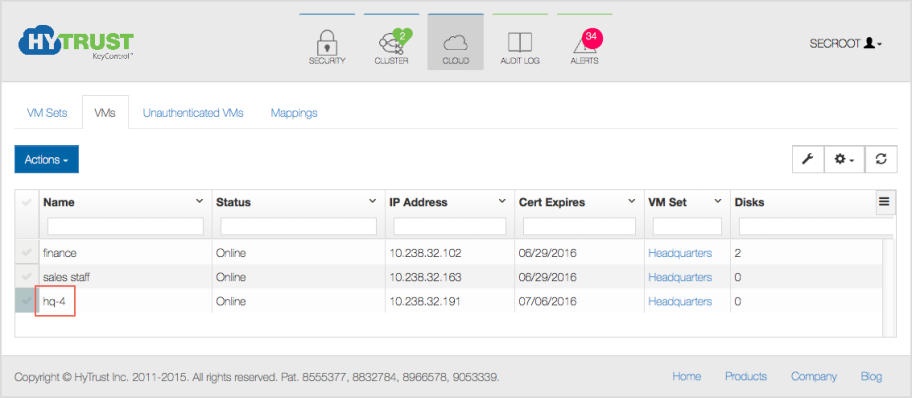
Select the VM, click the Actions button, and then click Authenticate. Log onto the VM itself, and click Authenticate.
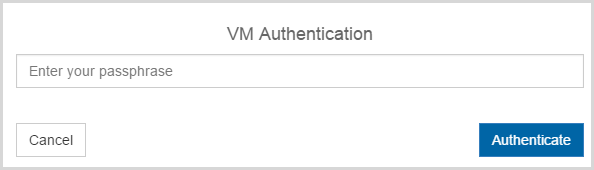
Enter the correct passphrase and click Apply, and the VM once again is accessible.
Click on the VM and you will see the VM details (such as OS, IP address) as shown below. You can edit the Description, Heartbeat, Grace Period and Reauthentication parameters.
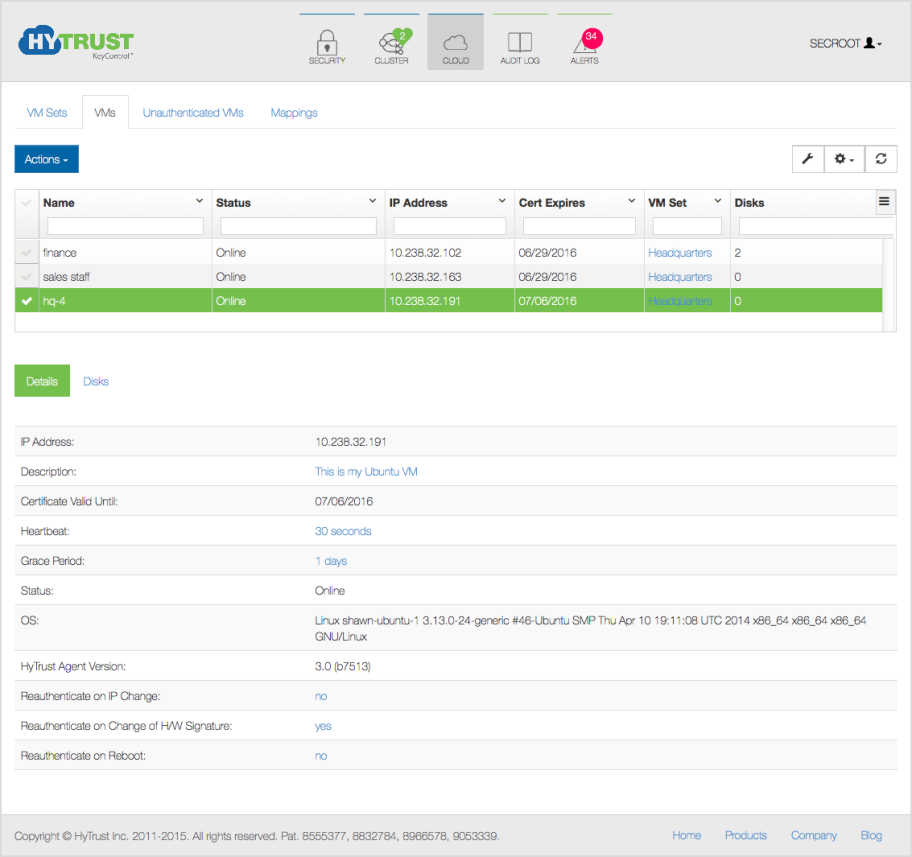
Description of the fields shown for each VM:
- Description - The is a user-defined description of the VM. It can be set by editing the VM properties.
- IP Address - The VM's IP address as seen by the KeyControl cluster. If some VMs are behind a NAT gateway, then they will all show the same IP address: that of the gateway.
- Cloud VM Set - The Cloud VM Set to which this VM belongs.
- Heartbeat - The interval (in seconds) at which the VM pings a KeyControl node. Any actions such as device revocation or revocation of the VM itself will be performed the next time that the VM heartbeats into the KeyControl cluster.
- Grace Period - If the KeyControl cluster does not hear from the VM within the grace period (in seconds), the VM is forced to go through authentication once more. Access to all encrypted devices will be revoked at this point, so be sure to set the grace period to a value that is acceptable. To avoid simple problems such as networking disconnects which could easily be hit for several heartbeat attempts, the Grace Period should be at least 10 times the Heartbeat value.
- Status - this will be Online if the VM can be reached and Unreachable if the VM is not accessible. This could occur if the VM is not reachable due to network errors or if the VM is shut down.
- OS - Operating system level information about the VM.
- HyTrust Agent Version - The HyTrust software version that the client is running.
The authentication parameters show the events in which the VM will be forced to be reauthenticated. The parameters are:
- Reauthenticate on IP Change: The default is No. If you change this option to Yes, whenthe IP address is changed, re-authentication is needed.
- Reauthenticate on Change of H/W signature: Currently, we use the MAC address of the first Ethernet card as the hardware signature. If this value changes, re-authentication is needed. Typically, when a VM is copied, the hypervisor changes the MAC address of the new copy so be warned.
- Reauthenticate on Reboot: The default is No. However, one could force re-authentication every time the VM boots. This is similar to having a boot-time password to enable the VM to come up completely.
If a VM is already registered and you attempt to register again, you will see the following warning:
# hcl register -p rootroot -o HyTrust -h ubuntu-15.04 -d "This is my 10.04 VM" 192.168.140.151 *bin Already registered, remove from server and cleanup locally (hcl destroy)
At this point, go to the webGUI and authenticate the VM by typing the passphrase. If you have forgotten the passphrase, remove the VM from the unauthenticated list and run the register command on the VM again.
Simplified Registration
A simpler form of registration is available by which you do not need to manually create a certificate and copy it to the VM. You can quickly register and authenticate a VM by providing your KeyControl credentials and selecting the Cloud VM Set. For example, using the -a option to hcl:
# hcl register -a -h "Ubuntu-15.04" -d "My Ubuntu test VM" 192.168.140.151 Please provide the KeyControl login details username: spate password: ******** Available Cloud VM Sets --------------------------------------------------- Microsoft_Azure Amazon_AWS ENKI --------------------------------------------------- Please specify Cloud VM Set to which this VM should be added: ENKI Certificate passphrase might be required Certificate successfully unpacked Registered as Ubuntu-15.04 with KeyControl node(s) 192.168.140.151 Completing authentication for Ubuntu-15.04 on KeyControl node(s) 192.168.140.151 Authentication complete, machine ready to use
Here, we invoke hcl register as before, but pass the -a option. First, hcl prompts for your username and password. It authenticates against KeyControl and then lists the available Cloud VM Sets. All you need to do now is to select the Cloud VM Set in which to place the VM. A certificate is created, copied to the VM and registration/authentication takes place. You can then find your VM in the correct Cloud VM Set as the following figure shows:
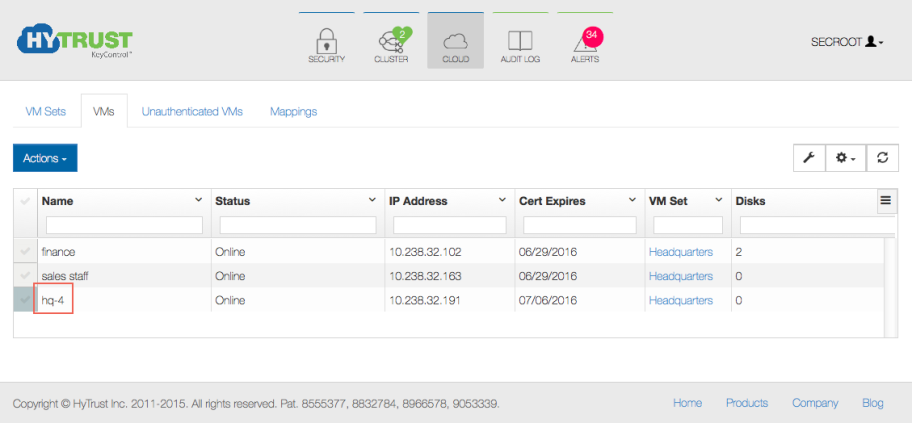
Checking The VM Post Registration
The status of the VM can be checked at any time using the hcl command. For example, following a successful registration, run the command as follows:
# hcl status Summary --------------------------------------------------- KeyControl: 10.238.32.74:443 KeyControl list: 10.238.32.74:443 Status: Connected Registered Devices --------------------------------------------------- Disk Name Clear Cipher Status --------------------------------------------------- Available Devices --------------------------------------------------- Disk Name Device Node Size (in MB) --------------------------------------------------- sdc /dev/sdc 2048 sdb /dev/sdb2 1027 Other Devices --------------------------------------------------- Disk Name Device Node Status --------------------------------------------------- sda5 /dev/sda5 Mounted (/boot) sda1 /dev/sda1 Mounted (/)
The status is shown as Connected. The list of devices detected is shown along with information about whether the device is available or in use. It displays all physical devices and logical volumes that are in use or available.
Setting Up A Device For Encryption on Linux
Please see the following figure. A free disk can be in one of two stages. Either the disk is free or it is under HyTrust control, in which case it must be attached before applications can access it.
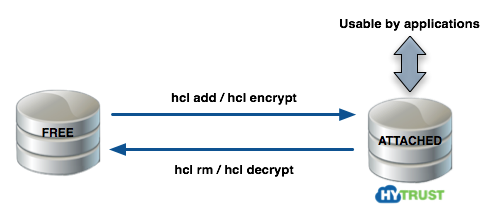
Please review the section Moving Disks Between VMs for further details.
You can use hcl add if you are starting with a new disk. If you already have data on your disk (for example, a filesystem or files) you can use hcl encrypt which will encrypt the contents. Note that you should partition disks first, and always partition with MBR. HyTrust DataControl requires disks to be self-identifying. This is achieved by writing a private region near the start of the disk through which we can associate keys and key versions. You can use a full disk but we strongly recommend that you do not. If disks are removed, for example, /dev/sdb is removed, /dev/sdc will then become /dev/sdb and we will not be able to retrieve the correct keys for the device. If disks are partitioned, you will not see this problem.
To add a new disk for encryption, you simply invoke hcl add as follows. Note that we add, attach and make an ext3 filesystem on the disk by default. You can change the filesystem type by specifying -F fstype or you can avoid creation of a filesystem by specifying -F none.
# hcl add sdb1 WARNING: This operation will destroy the contents of the disk. If you wish to preserve them, run "hcl encrypt" instead. Do you want to proceed? (y/n) y In case of error remove the disk using "hcl rm" and run "hcl add" again Encrypted device sdb1 (/dev/sdb1) attached; decrypted contents visible at /dev/mapper/clear_sdb1 Creating file system ext3 on /dev/mapper/clear_sdb1 --------------------------------------------------- mke2fs 1.41.11 (14-Mar-2010) ... This filesystem will be automatically checked every 22 mounts or 180 days, whichever comes first. Use tune2fs -c or -i to override. ---------------------------------------------------
Once you have added disks for encryption you can go to the KeyControl GUI and see the disks encrypted by checking the my_ubuntu VM and then clicking the Disks tab. By default we will use AES-XTS-512 but you can also specify AES-128 as an option to hcl add using the -c option. This is shown below with /dev/sdb1. (For details on ciphers, see Key Management Capabilities.)
# hcl add -c AES-128 sdb1
WARNING: This operation will destroy the contents of the disk.
If you wish to preserve them, run "hcl encrypt" instead.
Do you want to proceed? (y/n) y
..
Note that there is no need to specify the full device pathname so sdb1 will suffice.
Once devices have been added, they are listed when running hcl status as follows:
#hcl statusSummary --------------------------------------------------- KeyControl: 10.238.32.74:443 KeyControl list: 10.238.32.74:443 Status: Connected Registered Devices --------------------------------------------------- Disk Name Clear Cipher Status --------------------------------------------------- sdb2 /dev/mapper/clear_sdb2 AES-XTS-512 Attached '--> auto_attach=ENABLED, attach_handler=DEFAULT, detach_handler=DEFAULT sdb1 /dev/mapper/clear_sdb1 AES-128 Attached '--> auto_attach=ENABLED, attach_handler=DEFAULT, detach_handler=DEFAULT Available Devices --------------------------------------------------- Disk Name Device Node Size (in MB) --------------------------------------------------- sde /dev/sde 2048 sdd /dev/sdd 2048 sdc /dev/sdc 2048 Other Devices --------------------------------------------------- Disk Name Device Node Status --------------------------------------------------- sda5 /dev/sda5 Mounted (swap) sda1 /dev/sda1 Mounted (/) The unencrypted path to the/dev/sdb1disk is through/dev/mapper/clear_sdb1. Note however that the unencrypted path is not accessible when a disk is detached. The following figure summarizes the layers at which encrypted and unencrypted data is available:
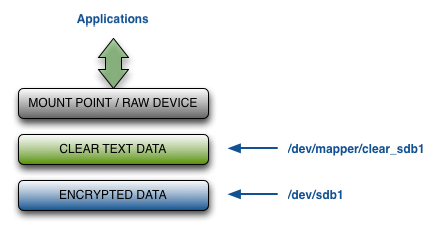
Once the encrypted device has been set up you should NOT access the unencrypted device through /dev/sdb1. The Linux kernel caches data in the kernel which may be periodically flushed. If you write to the raw device without going through the /dev/mapper interface, you could end up with corrupted data.
For further details on default ciphers, see: Key Management Capabilities.
Fast Initial Encryption on Linux
One of the features of versions 2.5 and above is that we have an extra option to hcl encrypt that allows us to query the filesystem, get the list of allocated blocks and only encrypt those blocks.
This is best shown with an example. Running hcl status, we have a 2 GB disk (sdb1).
hcl status Available Devices ------------------------------------------------------------ Disk Name Device Node Size (in MB) ------------------------------------------------------------ sde /dev/sde 2048 sdd /dev/sdd 102 sdc1 /dev/sdc1 9 sdb1 /dev/sdb1 2047
Let's put a filesystem on it and add a single file to it:
# mkfs /dev/sdb1 ... # mount /dev/sdb1 /mnt # cp /etc/passwd /mnt # df -h /mnt Filesystem Size Used Avail Use% Mounted on /dev/sdb1 2.0G 3.1M 1.9G 1% /mnt # umount /dev/sdb1 /mnt
We have only used 1% of the 2GB disk. Now let's encrypt it and measure the amount of time it takes:
# time hcl encrypt sdb1 All the data on sdb1 will be encrypted The cleartext data will be available on /dev/mapper/clear_sdb1 This operation may take long time Do you want to proceed? (y/n) y Encrypted device sdb1 (/dev/sdb1) attached; decrypted contents visible at /dev/mapper/clear_sdb1 total device size 2096128 KB Processing: 100% Time left: 00:00:00 Completed encryption of sdb1 successfully real0m49.663s user0m0.052s sys0m10.313s
49 secs is not a lot of time but for real-life situations, we are often dealing with terabytes of data so downtime will be significant.
Now let's repeat the operation with the -s option:
# time hcl encrypt -s sdb1 All the data on sdb1 will be encrypted The cleartext data will be available on /dev/mapper/clear_sdb1 This operation may take long time Do you want to proceed? (y/n) y Encrypted device sdb1 (/dev/sdb1) attached; decrypted contents visible at /dev/mapper/clear_sdb1 total device size 2096128 KB Processing: 2% Time left: 00:00:49 Completed encryption of sdb1 successfully real0m2.203s user0m0.018s sys0m0.267s
Note that the encryption takes only 2.2 seconds this time! And of course, since we are only encrypting the blocks that the filesystem has allocated, it will be 2.2 seconds whether the disk is 2 GB or 4 TB!
The -s option currently works for ext2, ext3 and ext4 filesystems.
Automatically Mounting Filesystems On Linux
On Linux, it is normal to add entries to /etc/fstab to have the filesystems automatically mount on boot. Since the HyTrust daemons start later in the boot cycle, we require a different procedure for automatically mounting filesystems on encrypted devices.
First, after you have attached a device and created the filesystem on it, for example:
# hcl add sdb1 WARNING: This operation will destroy the contents of the disk. If you wish to preserve them, run "hcl encrypt" instead. Do you want to proceed? (y/n) y In case of error remove the disk using hcl rm and run hcl add again Encrypted device sdb1 (/dev/sdb1) attached; decrypted contents visible at /dev/mapper/clear_sdb1 Creating file system ext3 on /dev/mapper/clear_sdb1 ...
You need to call hcl to specify the mount point and mount options. For example:
# hcl set mntpt=/my_mountpoint sdb1 # hcl set mntopts="-o rw" sdb1
hcl will check to make sure that the mount point exists and then mount the filesystem on each boot. The mntopts are passed to the mount command so if you wish to make a call such as:
# mount -t ext4 -o ro,noatime /dev/mapper/clear_sdb1 /my_mountpoint
You need to set mntopts as follows:
# hcl set mntpt=/my_mountpoint sdb1 # hcl set mntopts="-t ext4 -o ro,noatime" sdb1
You can check for the mount point and options using hcl status as follows:
# hcl status
Summary
--------------------------------------------------------------------------------
KeyControl: 10.238.32.74:443
KeyControl list: 10.238.32.74:443
Status: Reauth needed (Identity verification failed)
Registered Devices
--------------------------------------------------------------------------------
Disk Name Clear Cipher Status
--------------------------------------------------------------------------------
sdb1 /dev/mapper/clear_sdb1 AES-256 Not attached
'--> auto_attach=ENABLED, mntpt=/my_mountpoint, mntopts="-t ext4 -o ro,noatime",
attach_handler=DEFAULT, detach_handler=DEFAULT
sdb2 /dev/mapper/clear_sdb2 AES-256 Not attached
'--> auto_attach=ENABLED, mntpt=/clrtxt2, mntopts="rw", attach_handler=DEFAULT,
detach_handler=DEFAULT
Encrypting An Existing Device on Linux
If you have a device that already contains data that you want to be encrypted, you can run the hcl encrypt command instead of running hcl add. To demonstrate how this works, let's make a filesystem on /dev/sdb2, mount it, create a file and unmount it:
# mkfs /dev/sdb2 mke2fs 1.41.11 (14-Mar-2010) Filesystem label= OS type: Linux Block size=4096 (log=2) ... This filesystem will be automatically checked every 22 mounts or 180 days, whichever comes first. Use tune2fs -c or -i to override. # mount /dev/sdb2 /mnt # echo hello > /mnt/my_file # umount /mnt
Next, we call hcl encrypt. This both encrypts the device and then adds/attaches it:
# hcl encrypt sdb1 All the data on sdb1 will be encrypted The cleartext data will be available on /dev/mapper/clear_sdb1 This operation may take long time Do you want to proceed? (y/n) y Encrypted device sdb1 (/dev/sdb1) attached; decrypted contents visible at /dev/mapper/clear_sdb1 total device size 1044193 KB Processing: 100% Time left: 00:00:00 Completed encryption of sdb1 successfully
At this point, the encrypted device is now ready to use, so it can be mounted as follows:
# mount /dev/mapper/clear_sdb2 /mnt # ls /mnt lost+found/ my_file # cat /mnt/my_file hello
If the operation did not complete because it was interrupted or the system crashed unexpectedly, running hcl encrypt again will produce the following warning:
# hcl encrypt sdb1 All the data on sdb1 will be encrypted The cleartext data will be available on /dev/mapper/clear_sdb1 This operation may take long time Do you want to proceed? (y/n) y Device sdb1 already registered WARNING: Incomplete encryption operation detected for device sdb1 Continue encryption ...
and the operation will continue.
We highly recommend that before you encrypt production data you become familiar with these commands. Make sure you back up your data before adding or encrypting devices.
Removing and/or Decrypting an Existing Device
If you have a device that is encrypted and you wish to remove it from HyTrust control and decrypt the contents, the process is outlined below. First of all, make sure that the disk is not mounted. While still under HyTrust control, you should run hcl decrypt as shown below:
# hcl decrypt sdb1 All the data on /dev/mapper/clear_sdb1 will be decrypted The clear text data will be available on /dev/sdb1 This operation may take long time Do you want to proceed? (y/n) y total device size 1044193 KB Processing: 100% Time left: 00:00:00 Completed decryption of sdb1 successfully Removed device sdb1
At this point the disk is available as a standalone device and can be mounted using /dev/sdb1.
If you do not wish to preserve the contents of the disk, you can simply remove it as follows:
# hcl rm sdd1 WARNING: Removal of devices will cause any data stored on them to be permanently lost. Do you want to proceed? (y/n) y Removed device sdd1
Note: this operation is destructive. You will lose all data that is stored on the disk.
Resizing a Device on Linux
There are times that you need to resize a device, for example, to increase the filesystem size. If the device is under HyTrust management, for example /dev/sdb1, you would do the following:
- hcl detach sdb1
- Resize the underlying volume
- hcl attach sdb1
- Resize the filesystem on top of
/dev/mapper/clear_sdb1
Note that you do not need to reboot the OS for these effects to take place.
Revoking VM Permissions
You can revoke access to all devices for a VM and prevent further access between this VM and the KeyControl cluster until it is re-authenticated. Click the Cloud Icon, then click next to the VM for which you want to revoke access. Then click the Actions button and Revoke VM Authentication, as shown below:
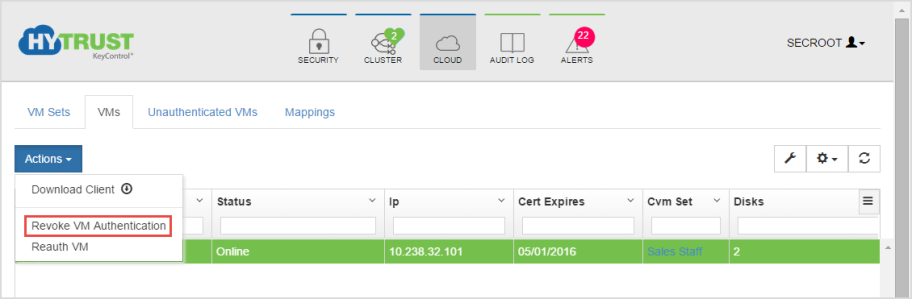
The particular VM will immediately be moved back to the Unauthenticated list.
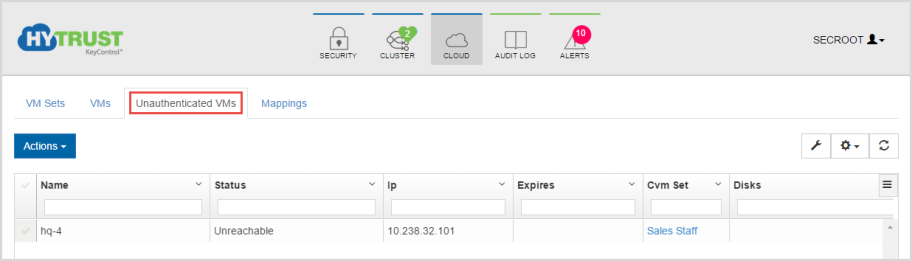
On the VM, hcl status still shows that everything's fine (Connected).
# hcl status KeyControl: 10.238.32.74:443 KeyControl list: 10.238.32.74:443,192.168.140.152:443 Status: Connected
However, after the next heartbeat (10 seconds), the status changes as follows:
# hcl status Summary --------------------------------------------------- KeyControl: 10.238.32.74:443 KeyControl list: 10.238.32.74:443,192.168.140.152:443 Status: Reauth needed (Virtual Machine not authenticated) Registered Devices --------------------------------------------------- Disk Name Clear Cipher Status --------------------------------------------------- sdb1 /dev/mapper/clear_sdb1 AES-256 Not attached '--> auto_attach=ENABLED, attach_handler=DEFAULT, detach_handler=DEFAULT sdb2 /dev/mapper/clear_sdb2 AES-256 Not attached '--> auto_attach=ENABLED, attach_handler=DEFAULT, detach_handler=DEFAULT
Filesystems on /dev/mapper/sdb1/2 have been force-unmounted and the devices have been detached. The VM needs to be re-authenticated again before the encrypted devices can be accessed. This is achieved as follows:
# hcl auth Enter passphrase (min 16 characters): onetimepassword16chrs Sent an authentication request to KeyControl 10.238.32.74 Please log on to the KeyControl node to complete the authentication of this node
Return to the webGUI on the KeyControl cluster, select the VM, click the Actions button, and then click the Reauth VM. Give the same passphrase (onetimepassword16chrs), and it will go back to its usual place in the Cloud VM Set.
On the VM, one can now do an hcl attach -a to access your encrypted disks again.
After the VM has been moved to the Unauthenticated VMs list, if you now delete the node (using the X icon) it will be permanently deleted from the KeyControl cluster. No re-authentication is possible, all keys are destroyed, and thus all storage using those keys are effectively useless. A new certificate must be created if the node is to be brought back to the fold, but prior to that hcl destroy should be run on the VM.
VM Handlers For Attach/Detach
There are scripts that are invoked when a device is either attached or detached. These scripts can be found under the /opt/hcs/handlers directory. The attach handler (default.attach) is invoked when a new device is attached and the detach handler (default.detach) is invoked when a new device is detached
The default attach handler is fairly simple and is shown below:
#!/bin/sh
# Post-attach handlers are called with at least 2 and at most 4 arguments:
# 1. the absolute path of the cleartext device e.g. /dev/mapper/clear_sda
# 2. the absolute path of the encrypted_device e.g. /dev/sda
# 3. (optional) mountpoint
# 4. (optional) mount options
# If the mountpoint and mount options are supplied, then the default handler
# will fsck and mount the cleartext device on the given mount point.
if [ $# -lt 2 -o $# -gt 4 ]; then
exit 1
fi
if [ $# -eq 2 ]; then
exit 0
fi
cleardev=$1
if [ $# -ge 3 ]; then
mntpt=$3
fi
if [ $# -eq 4 ]; then
mntopts=$4
fi
fsck -a "$cleardev"
if [ $? -eq 0 ]; then
mount $mntopts "$cleardev" "$mntpt"
else
exit 2
fi
The mount point and mount options are collected along with the clear-text path to the device and a mount call is made.
The handlers can be changed freely. We recommend that you back up your handlers.