KeyControl Installation From an OVF/OVA File
Contents
Introduction
This chapter shows how to deploy the KeyControl appliance from the HyTrust OVA.
For deployment in a vSphere environment (with use of vCenter), HyTrust provides a single virtual appliance in OVA format. With a few simple clicks and minimum configuration, you will have a KeyControl appliance up and running within minutes. The same OVA is used for any KeyControl deployment, whether this is your first KeyControl system or you are adding a system to an existing KeyControl cluster.
NOTE - if you are running directly on ESX and do not operate through vCenter, you will need to download the ISO and install from the ISO image. Refer to the "KeyControl Installation from an ISO Image" chapter to learn how to install from an ISO image.
Installing a Virtual Appliance
To deploy a KeyControl system from the OVA through vCenter you will be doing initial work in the vCenter menus, then, when the new KeyControl system is up and running, you will finish a few configuration tasks from the KeyControl system menus in the console.
vCenter Menu Tasks
To install, make sure that the OVA is stored on the machine where the vSphere client is running and then from the File menu in the vCenter client, select Deploy OVF Template. This is shown below:
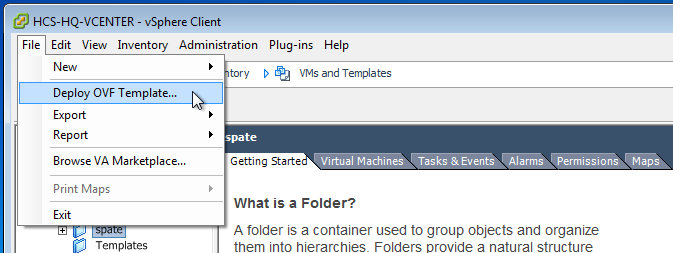
Next you will need to navigate to the location where you have placed the OVA package. For example:
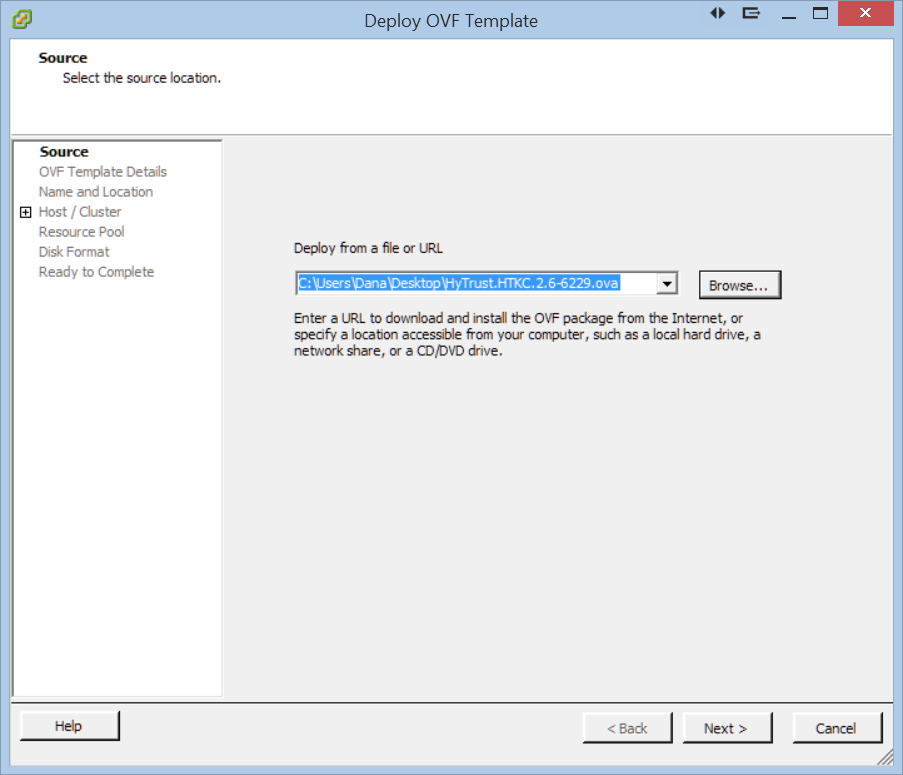
Once the OVA package has been selected and opened by the vSphere client you will see the following welcome screen:
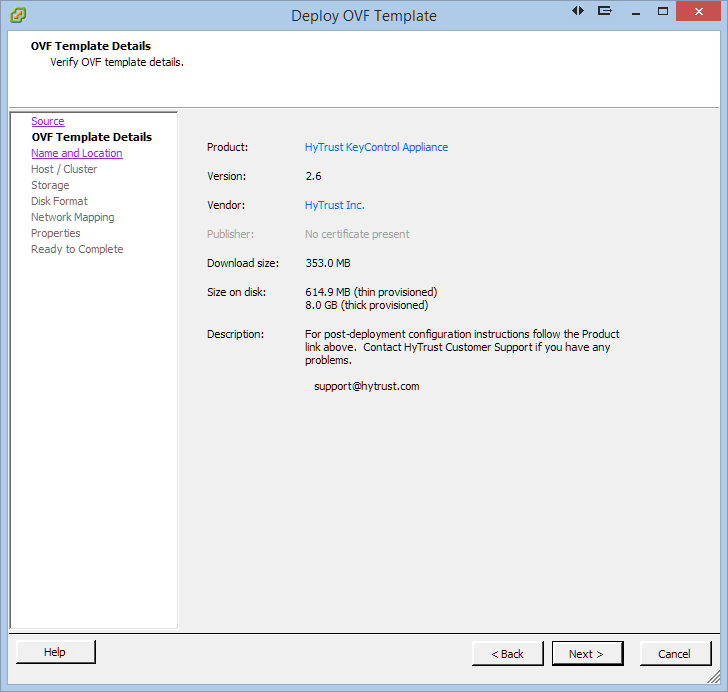
Click next and you will then be prompted for several pieces of information over the next few screens. First you will need to select the ESX cluster on to which the KeyControl appliance will run:
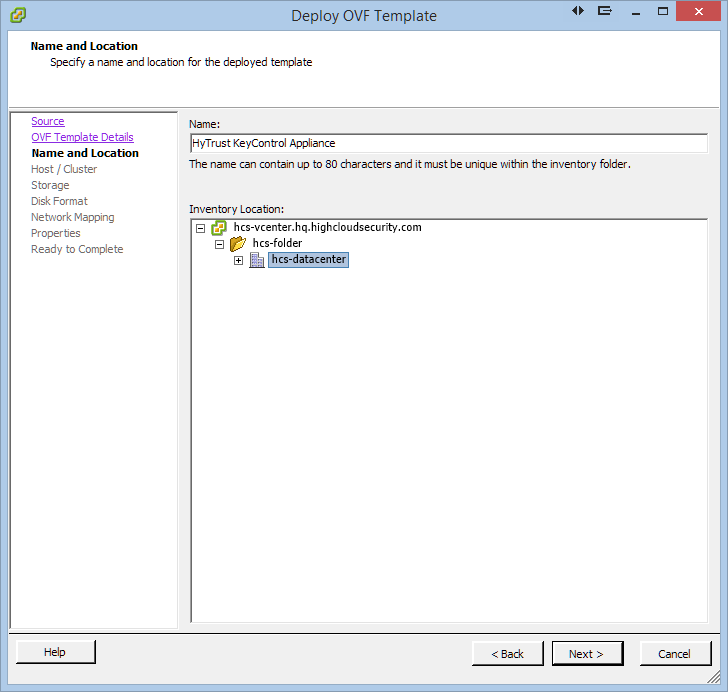
Next, you specify the location for the actual installation of the appliance:
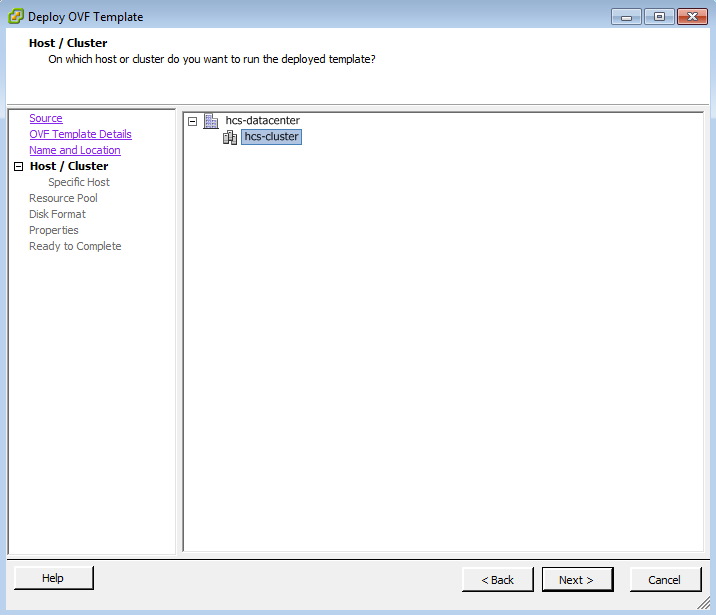
The next two screens allow you to choose the location of the storage and VMDK type. First, you specify the storage location:
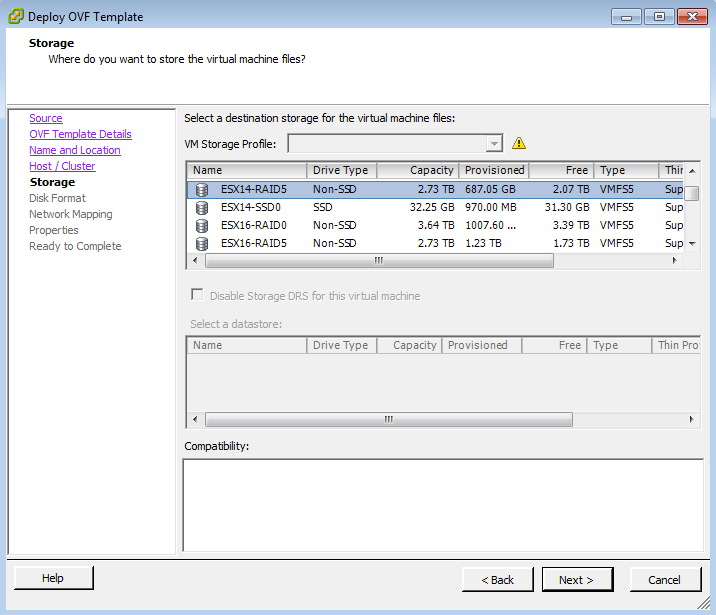
Next, you choose the VMDK type:
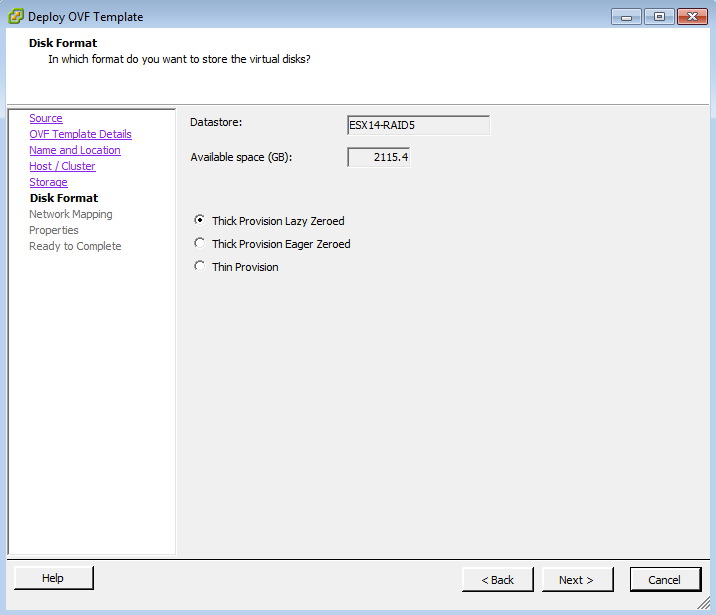
Next, you need to choose the network VLAN to use. Note that there is a hidden selector that is not visible in vCenter. Click the mouse underneath Destination Networks and you will be able to select the network type:

Next is the final configuration screen where you set up networking parameters. You need to specify the static IP address. Make sure that you fill in all fields until the red text goes away. Also note that there is a scroll bar on the right side with additional options further down the screen.
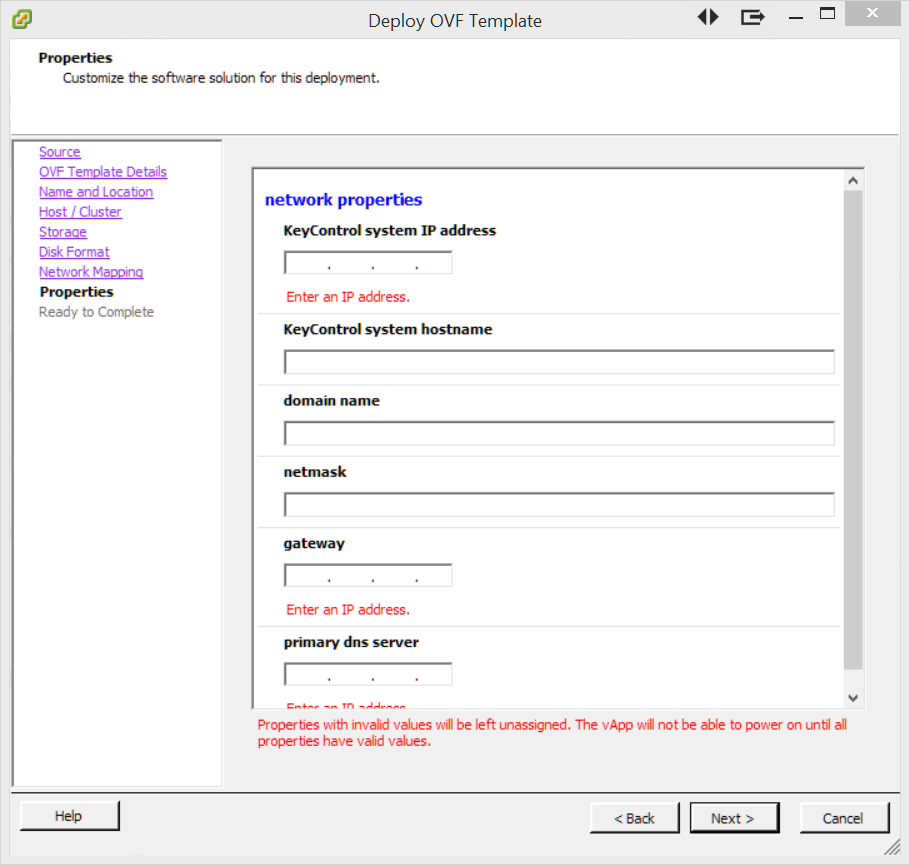
At this point you will see a screen showing all the options that you've selected. This allows you to confirm your choices and install. You can decide whether to just install or power on the KeyControl appliance after installation.
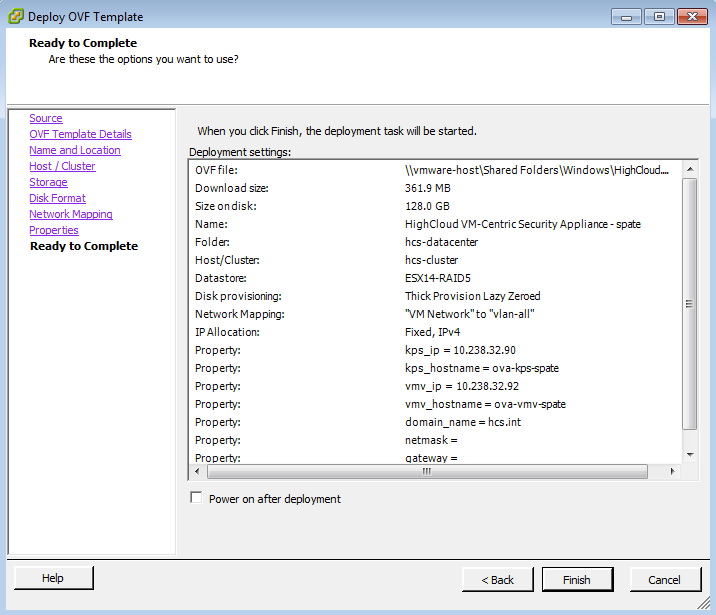
Finally you will see the following screen, which shows the installation progress:
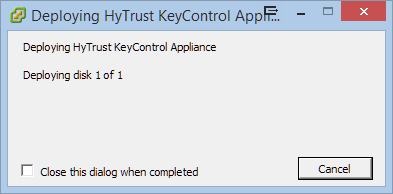
You will be notified when the installation is complete. The appliance will then spend a few minutes configuring itself.
At this point you should switch to the KeyControl system menus in the console. There are a couple of tasks to perform on the system menus to complete the KeyControl configuraion.
KeyControl System Menu Tasks
First you will be prompted to change the console menu system's password:
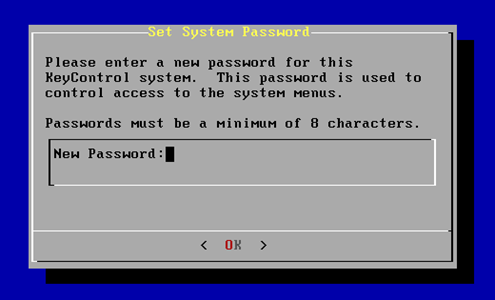
You will be required to enter the password twice. Passwords must be a minimum of eight characters. The console menu to which the root/password combination enables access is where diagnostics and settings can be manipulated for this system during its lifetime. Without the password, access to the system for these tasks is impossible. It is critical that the password be stored safely somewhere.
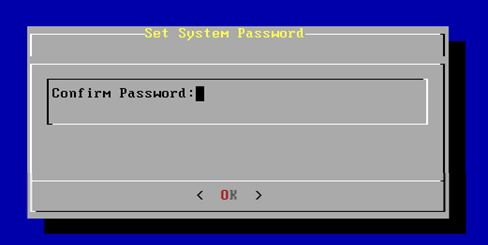
Note that this is not a general login account. Since this is a secure appliance you cannot get a shell prompt and only have access to a basic menu system that allows for hardware change, network setup and general debugging capabilities. We cover these topics later.
The last step in configuration is choosing whether you are going to add this new KeyControl system as a new node to an existing cluster:
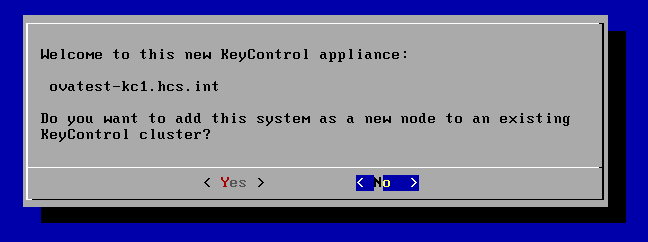
If you choose to add this new KeyControl system as a new node in an existing cluster, follow the directions here Installing additional KeyControl appliances.
If this is your first KeyControl system and you respond No to this prompt, your system is fully configured and you will see the last of these post-install menus pointing you to the webGUI interface:
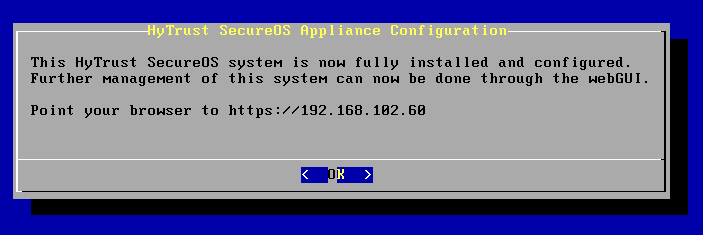
After this, you are brought to the main menu for the system menuing. At this point you can choose to log out. Remember that further access to the system menus requires the password that you just set up.
