Recent Activity Dashboard
Navigate to this dashboard by selecting Recent > Activity to the left of the Overview tab on the General Dashboard. This tab displays up to four recent activity widgets. Each widget displays a heatmap for filtered log messages. The default widgets are:
-
Users: filtered by most active user in the environment.
-
Actions: filtered by most performed action.
-
Resources: filtered by most accessed resource.
You can modify the default widgets by adding filters as necessary and by revising the name.
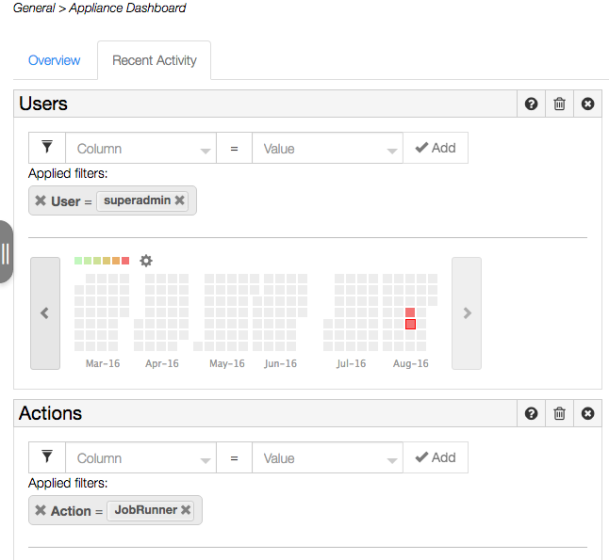
Recent Activity Dashboard
Customized widgets can be added by clicking the (+) symbol on the empty widget, which is located at the bottom of the Recent Activity tab.
Clicking on the (+) sign will open a customizable widget, where the user must enter a unique title and can add filters. When filters are not applied, the new widget shows a heatmap for all log messages. When a filter is applied the widget will show a heatmap for the log messages defined by the filter.
In all widgets, hovering over a square in the heatmap (where each square represents a day) will display the date and number of log messages recorded on that day. Hovering over a day on which no log messages were recorded only displays the date. Click on a colored square (indicating activity) to redirect to the Log Viewer, with the same filters applied and the date/time range according to the selected date: from the start to the end of the day selected in the Recent Activity widget.
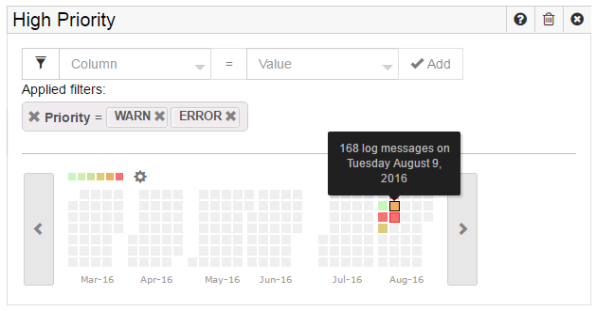
Custom Recent Activity Widget + Hover to See Number of Daily Logs
All widgets can be closed (removed from the display) by clicking the (x) in the title bar. This will save the filter and return the widget to the collapsible selection bar on the right. Dragging closed widgets from the selection bar to the display will open them. Although only four widgets can be displayed at a time, users can have more than four widget icons in the selection bar. If you mouse-over the widgets in the selection bar, you can see what filters are being used.
| Note: | Click the Trash icon in the title bar to delete the widget without saving its configuration. |

